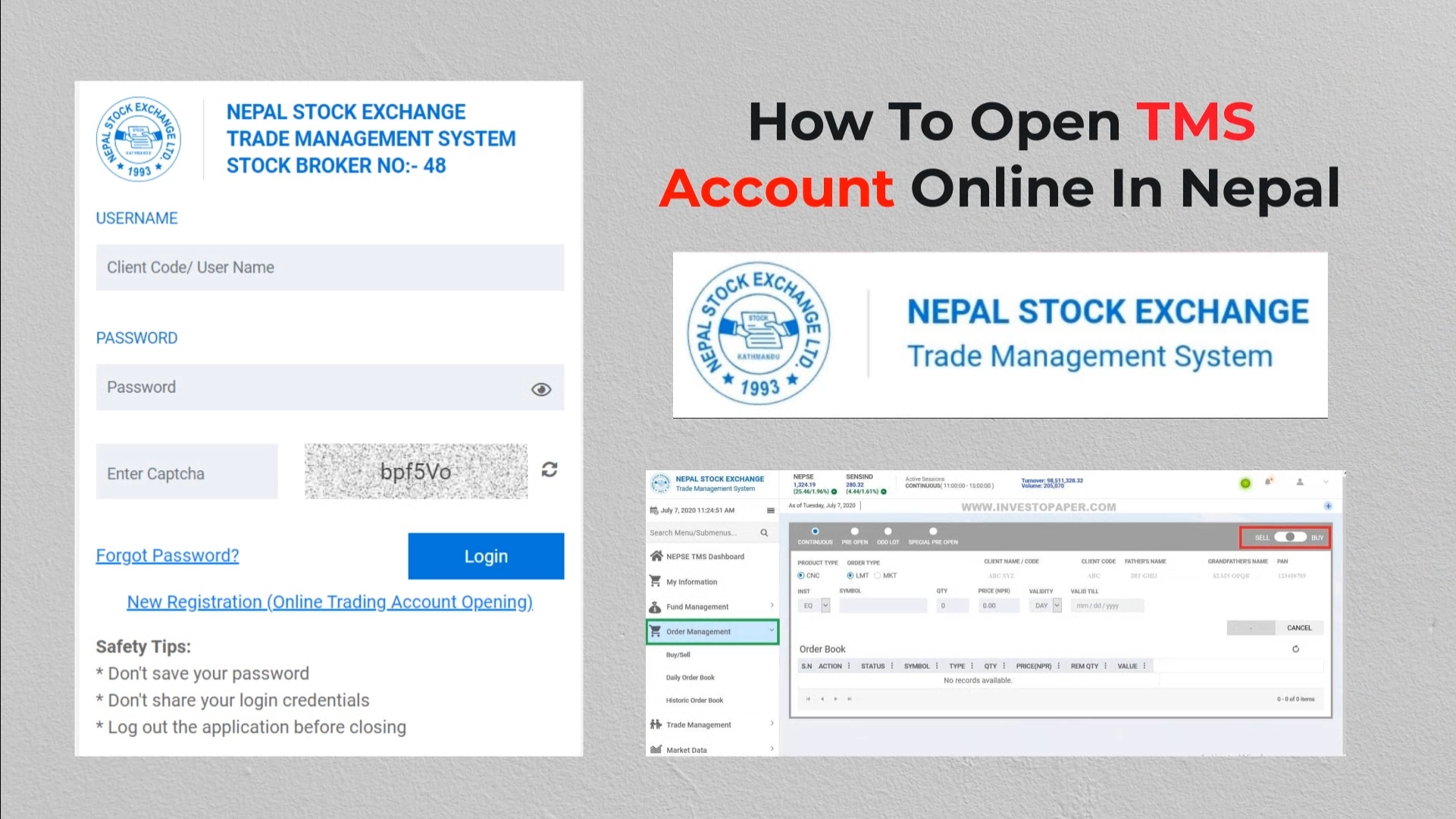Hey! Do you want to create a TMS account? No problem! We are here to help you out. In fact, TMS through the internet has made the sale and purchase of shares so simple and easy with an online registration facility that anyone with a bit of knowledge can make a trade. That’s why we have come up with this article to help you know how to open TMS account online.
What is TMS?
TMS (Trade Management System) is a bridge connecting investors to brokers and Nepse. You need a TMS account to buy and sell the shares. Therefore, we are going to deal with how to open TMS account online.
Requirements:
To open TMS account online, you must have a DEMAT account. If you have already made your DEMAT account, move further. If not, read this article.
Also, click here to watch how to buy a share.
How to open TMS account?
Follow these steps to create a TMS account.
1. Know about the brokers you can find in your area that facilitate online facilities.
2. Search with the name of the broker on your browser.
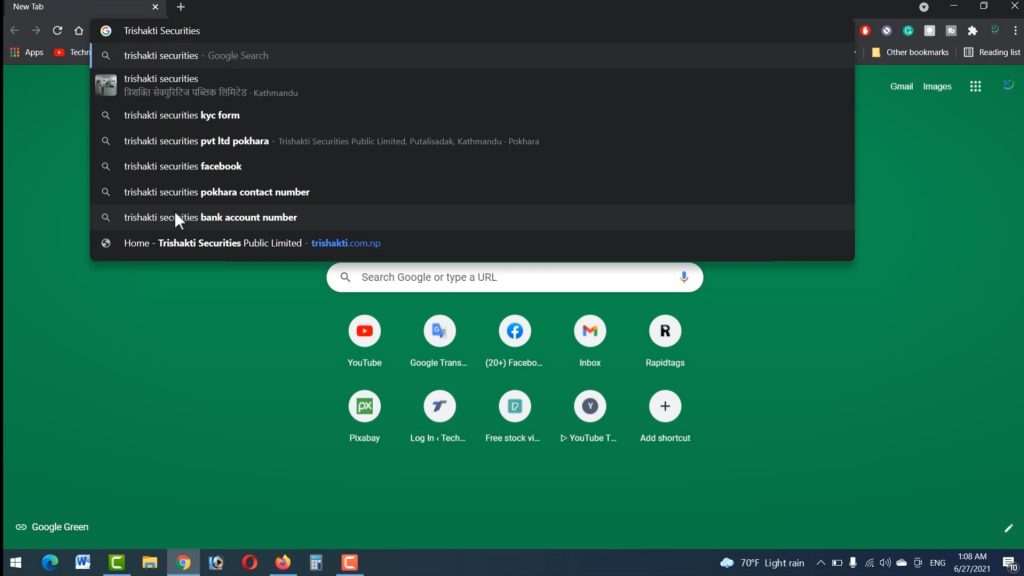
3. Click on the website link.
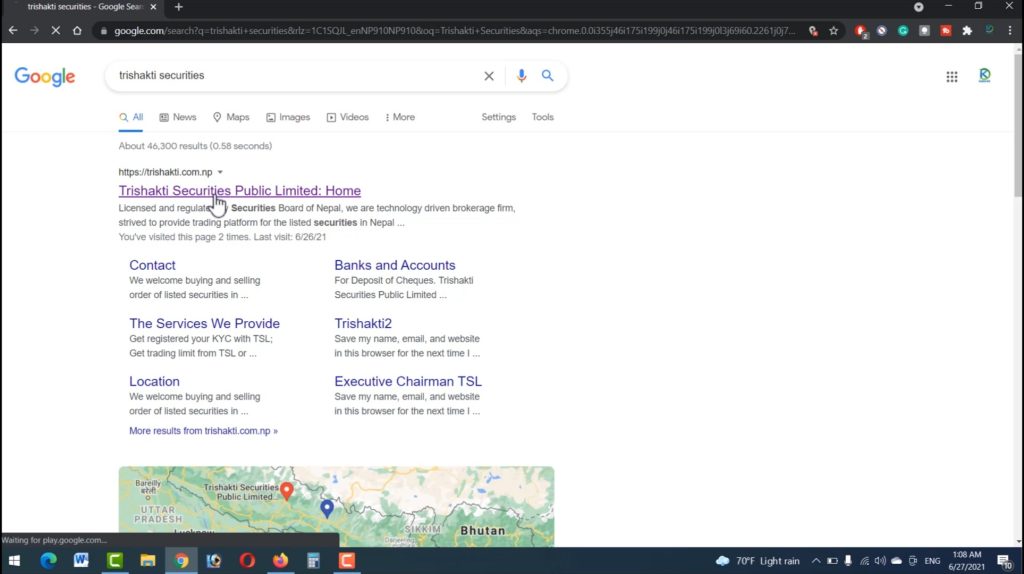
4. Go to the ‘Downloads’ option and tap on ‘KYC-form-individual’.
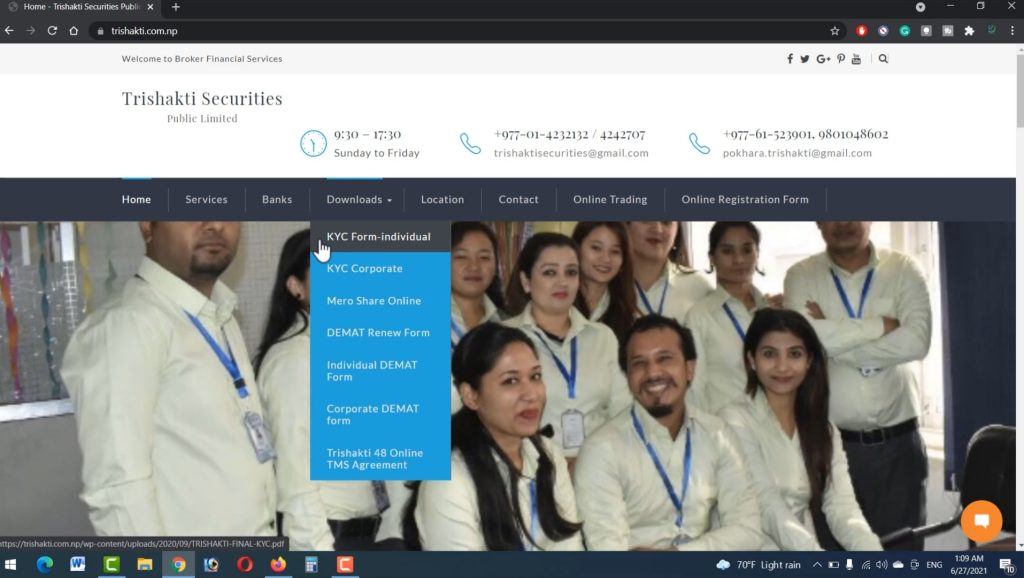
5. Click on the download icon at the top right to download the file and save it. Or you can print it by clicking on the print icon if you are connected to the printer. Print the downloaded file from somewhere if you have no direct access to print.
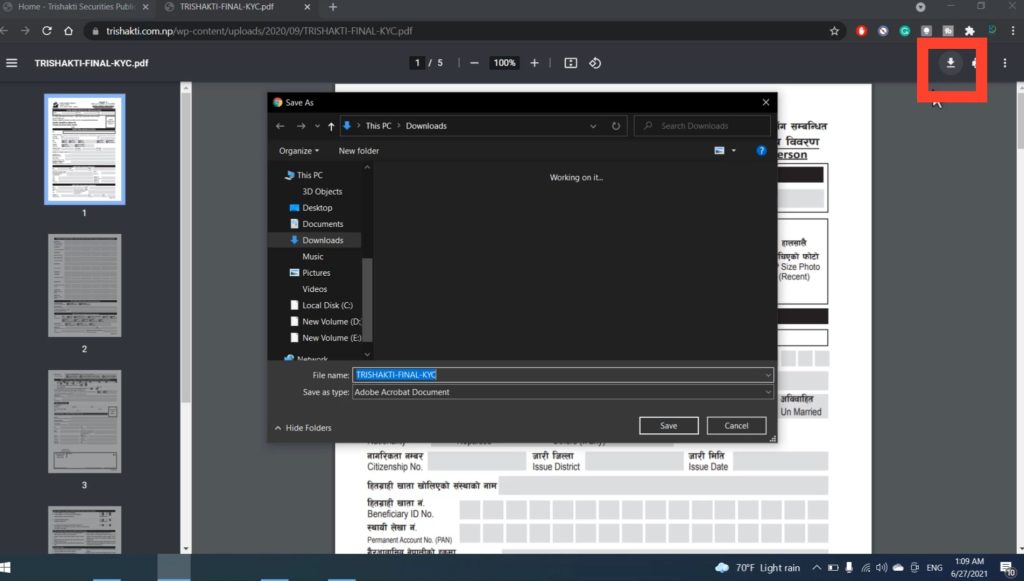
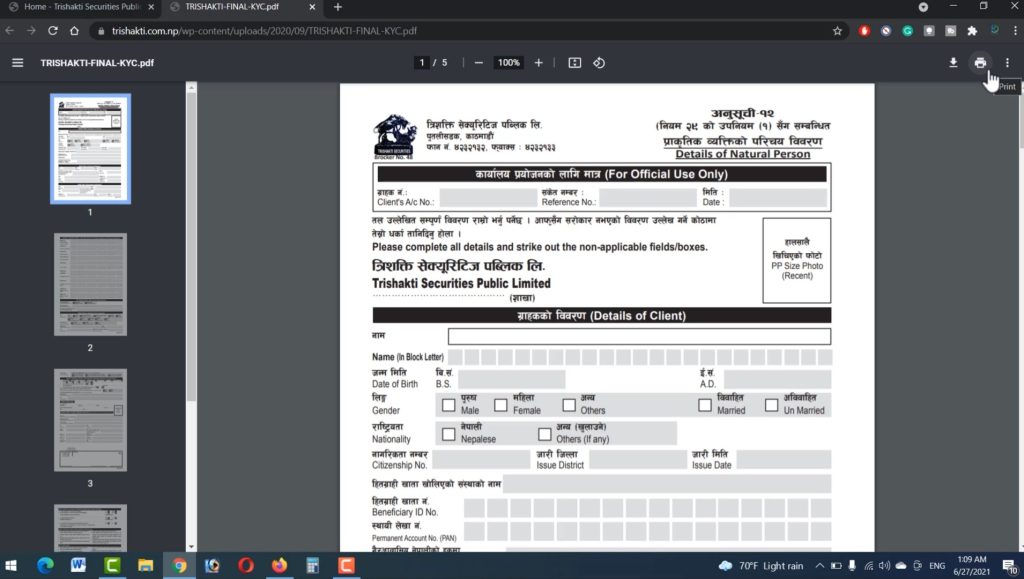
6. Fill in all the information duly as asked for on the form and take an image of each sheet of paper on your device.
7. The file gets stored in your device with the extension ‘.jpg’. You need to convert it to ‘pdf’ form. For your convenience, I have shown the steps for the conversion.
8. Type ‘j-p-g-t-o-p-d-f’ on your browser and tap on ‘upload files’.
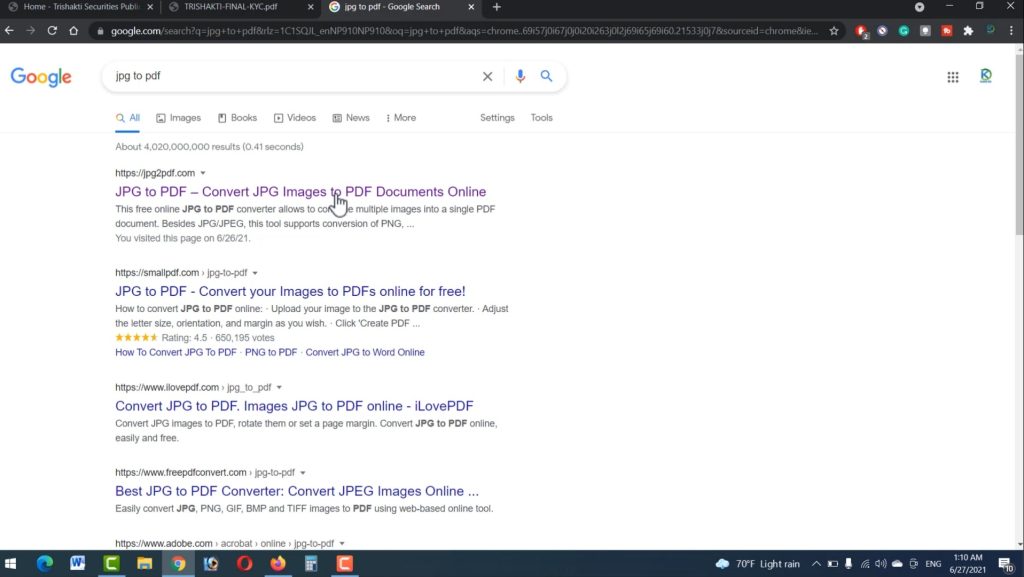

9. The files will be shown on the screen. Select the saved images of the KYC form you have just filled in and click on ‘open’.
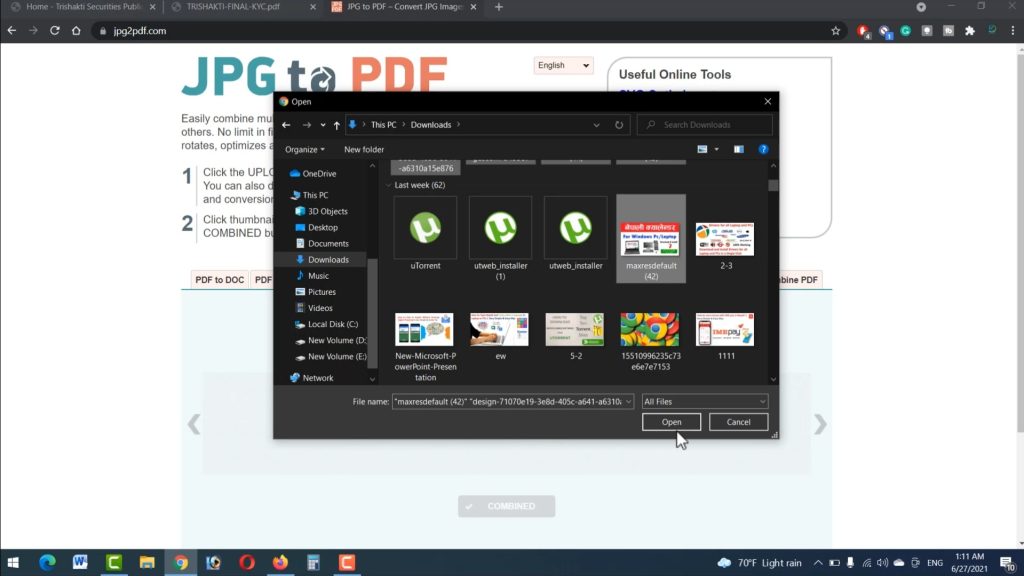
10. While your files are being uploaded, click on the option ‘COMBINED’. The files get stored on your computer.
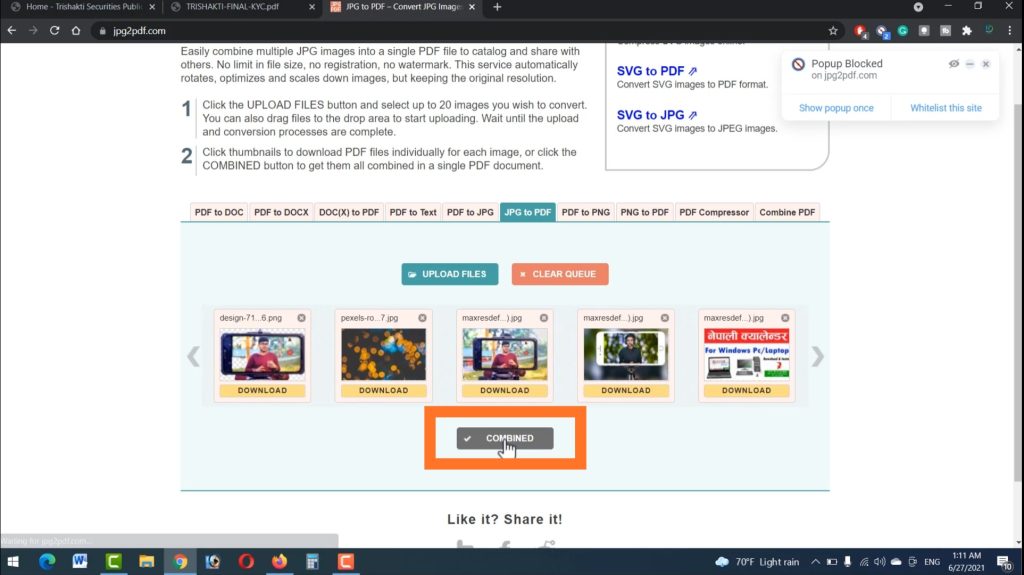
11. Get back to the broker’s website and click on ‘Online Trading’ to create an online trading account.
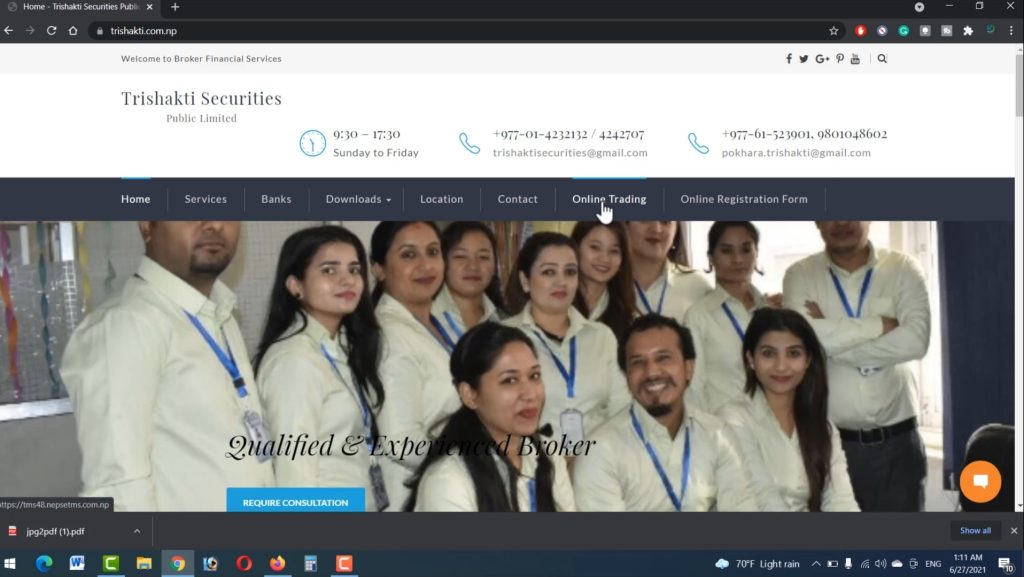
12. A new window opens. Click on ‘New Registration’ as shown below.
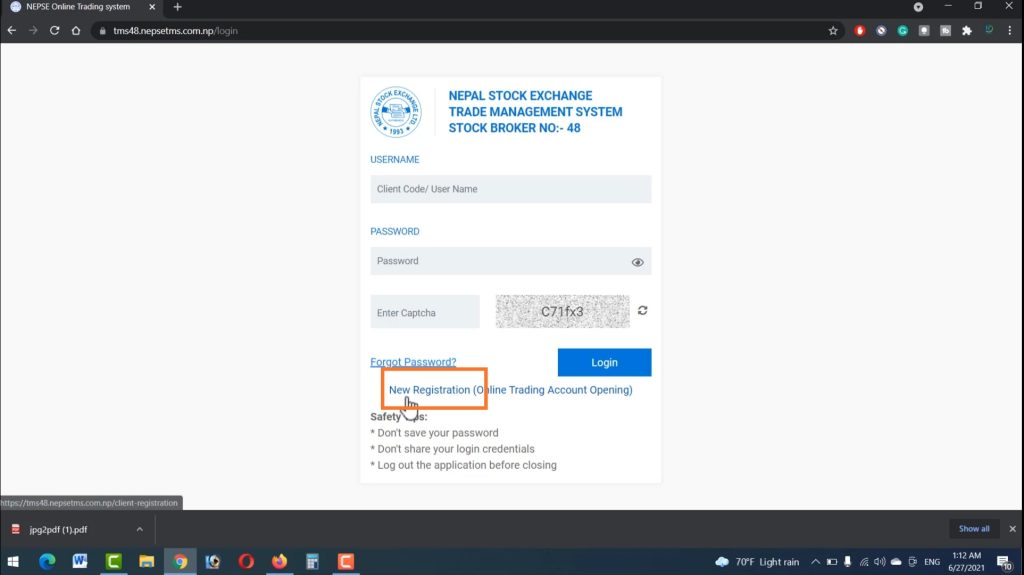
13. The screen demands you to fill in the information in five different sections. Firstly, fill in the general details and tap on ‘Next’. You can get the Broker Number from the URL of the website above.
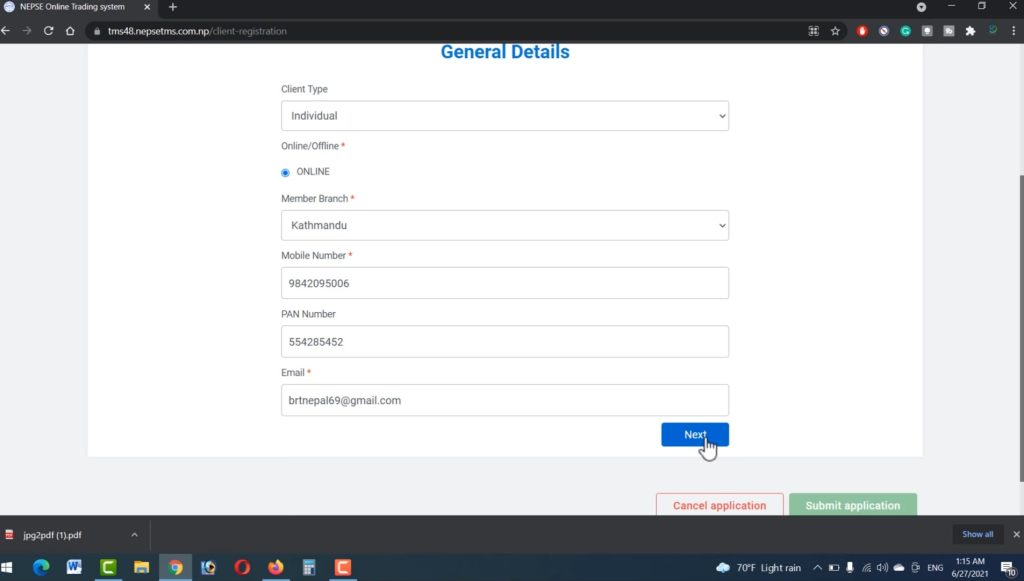
14. Secondly fill in the Individual details and click on ‘Next’.
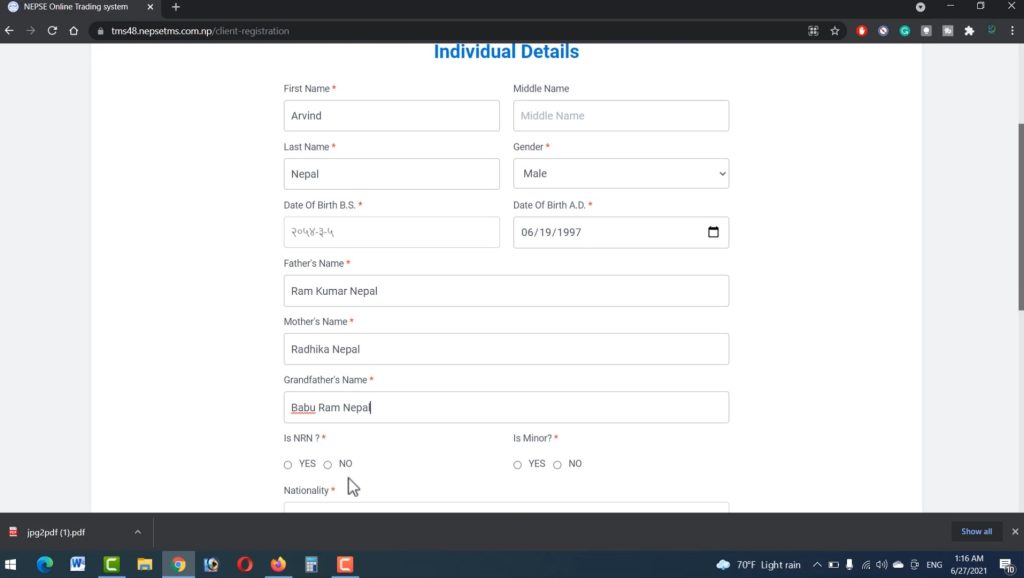
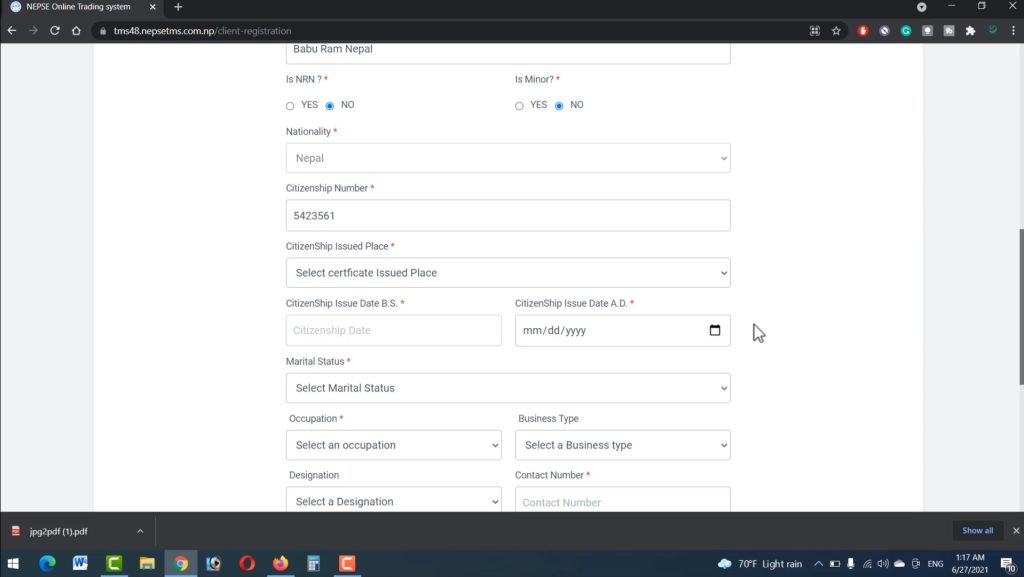
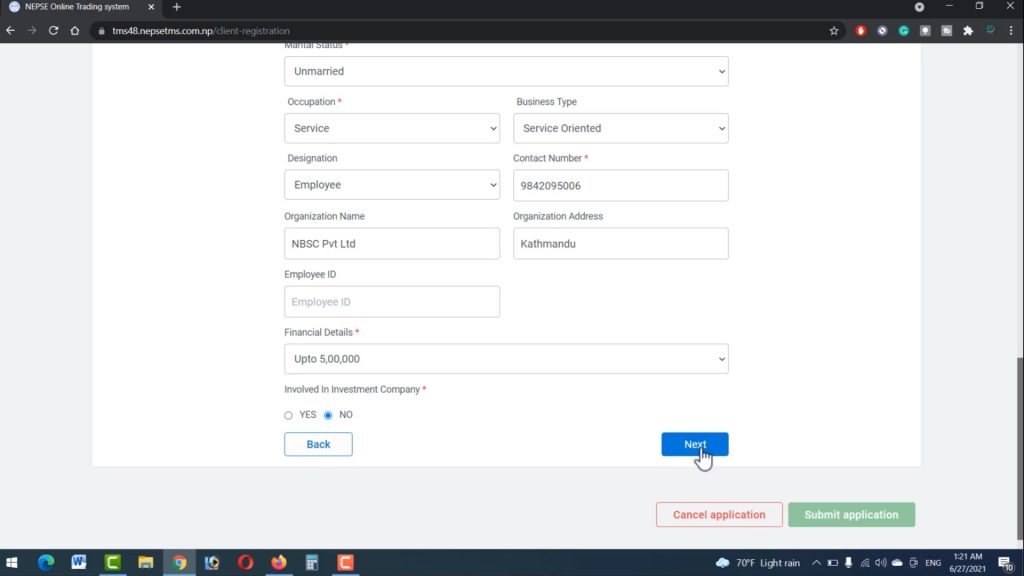
15. Thirdly, fill in the Address details and tap on ‘Next’.
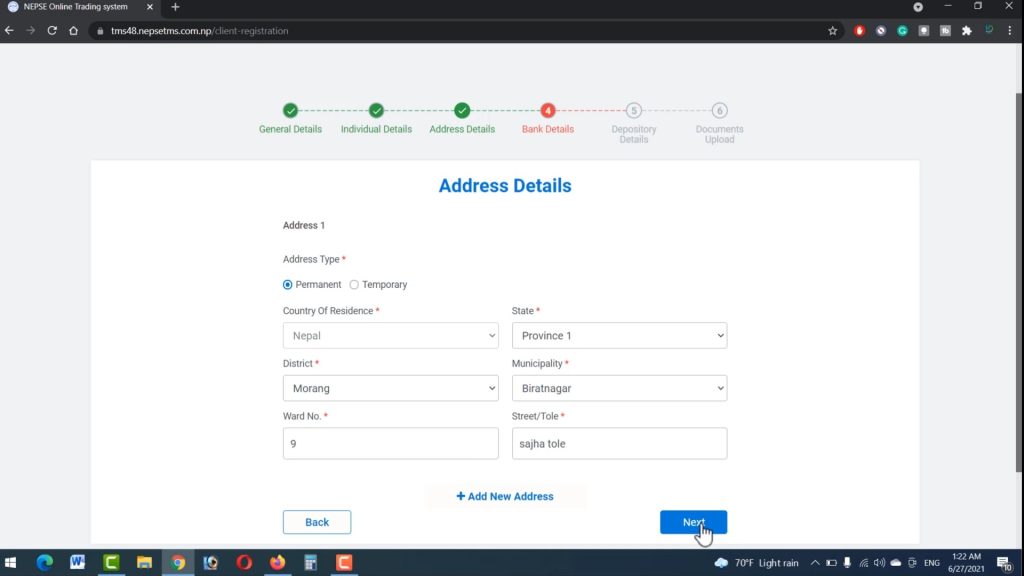
16. Now it’s time to fill in the bank details. Fill them out duly and click on ‘Next’.
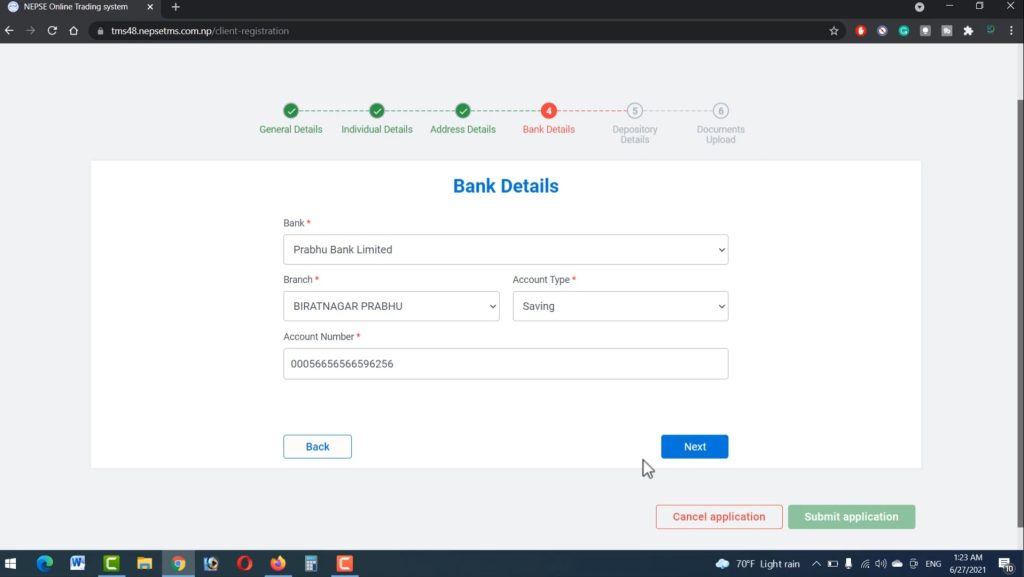
17. A new section is open for Depository Details. Enter the 16-digit BOI (Beneficiary Owner Identity) Number and click on ‘Next’.
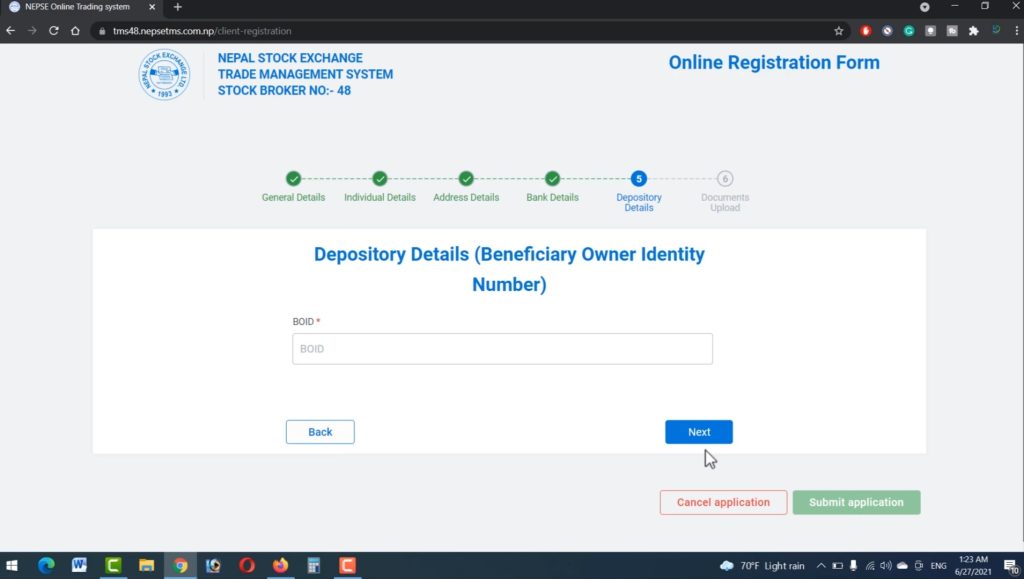
18. Here, you have to upload two documents namely citizenship and KYC. Upload the files and click on Submit Application.
- For citizenship, click on ‘upload’, select the file and tap on open.
- For the KYC form, repeat the above steps (as done for citizenship).
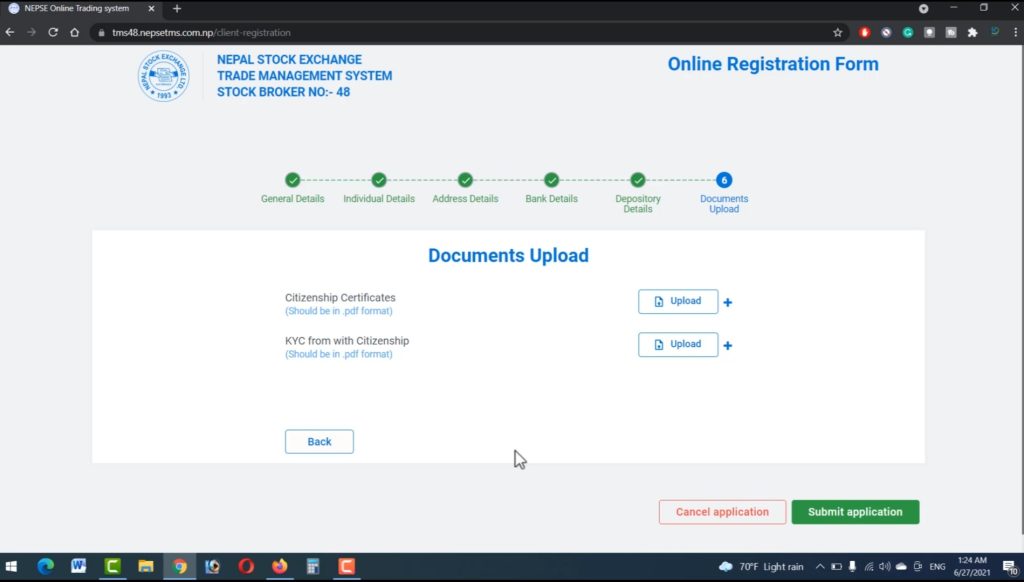
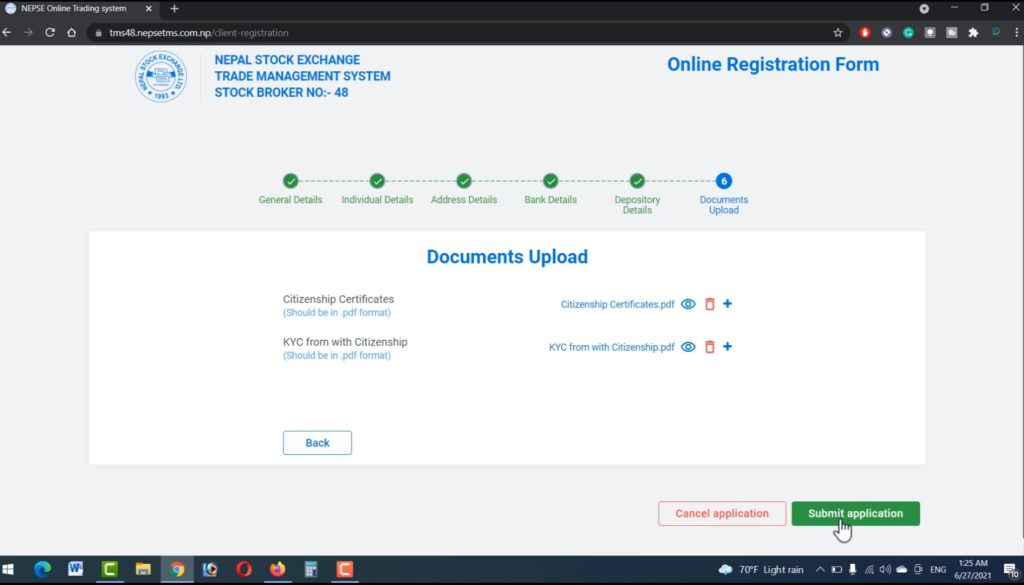
19. Mark a tick to agree to the terms and conditions and click on ‘Proceed’.
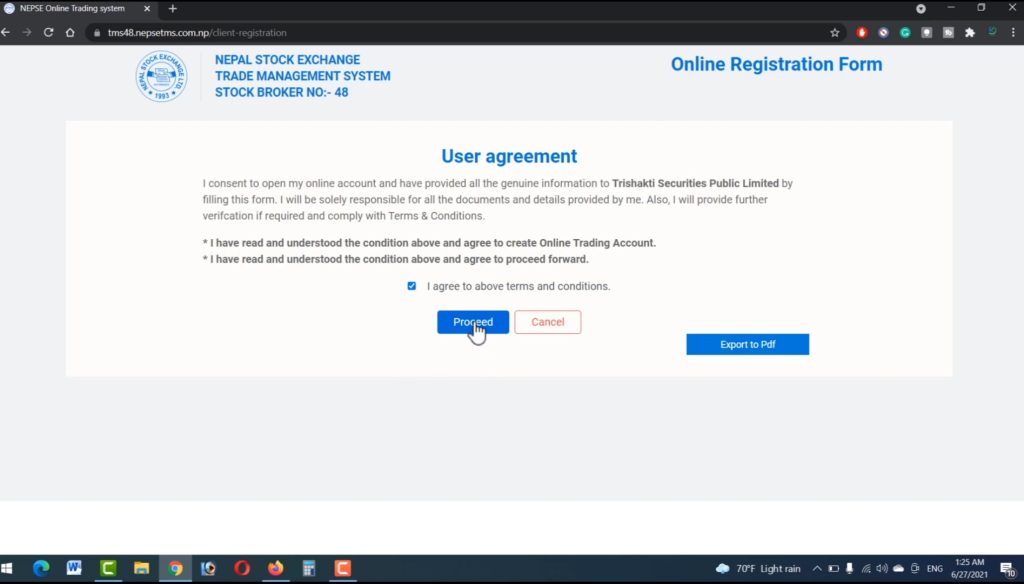
20. Finally, click on ‘Submit’. You will be shown a message of successful submission.
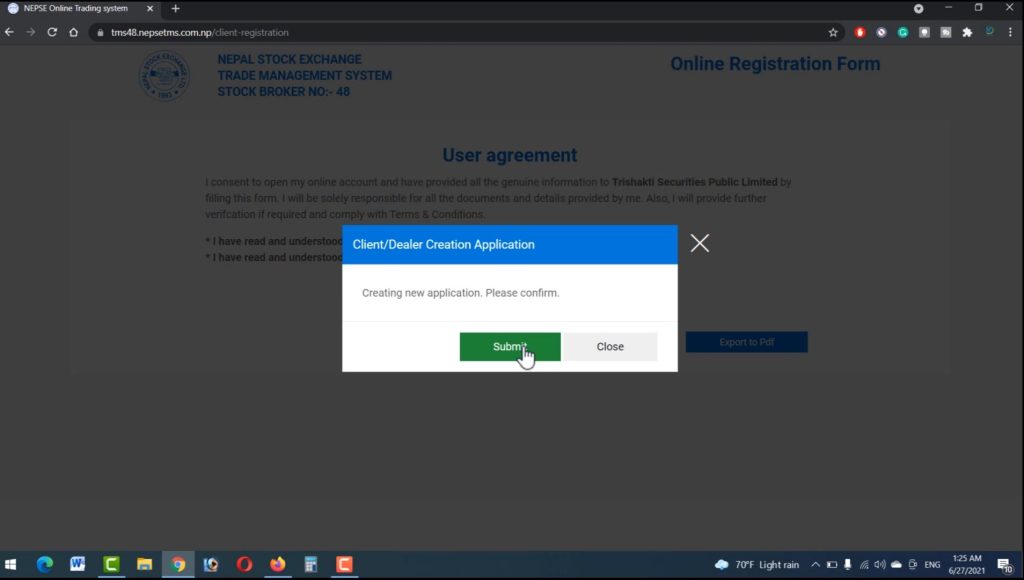
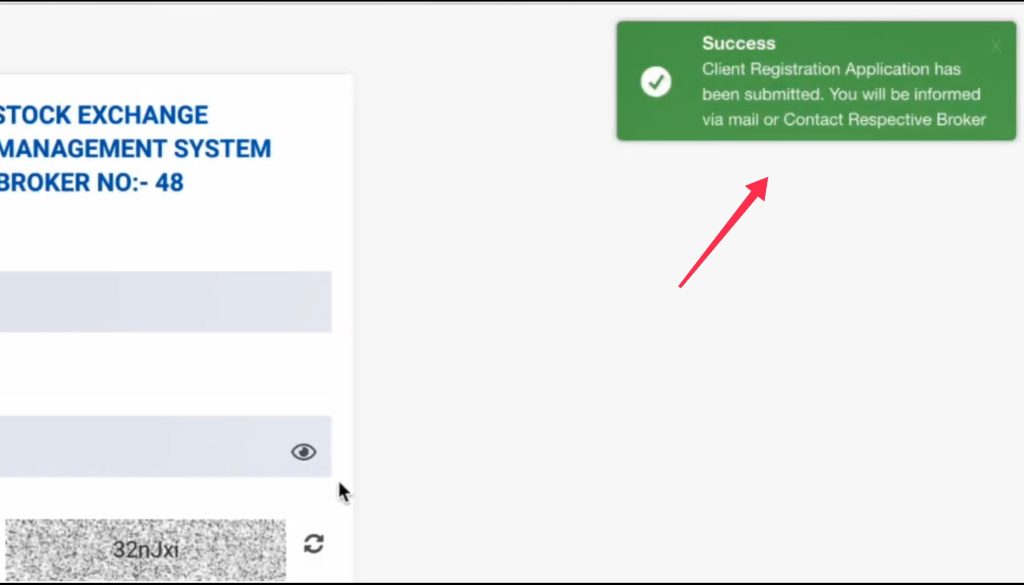
Note: It may take 2-4 days for the verification. After your account is verified, you will receive the ‘username’ and ‘password’ on your e-mail account.
After that, you can make a sale or purchase by visiting the website of Nepse and entering the username and password you received to log in to your trading account.
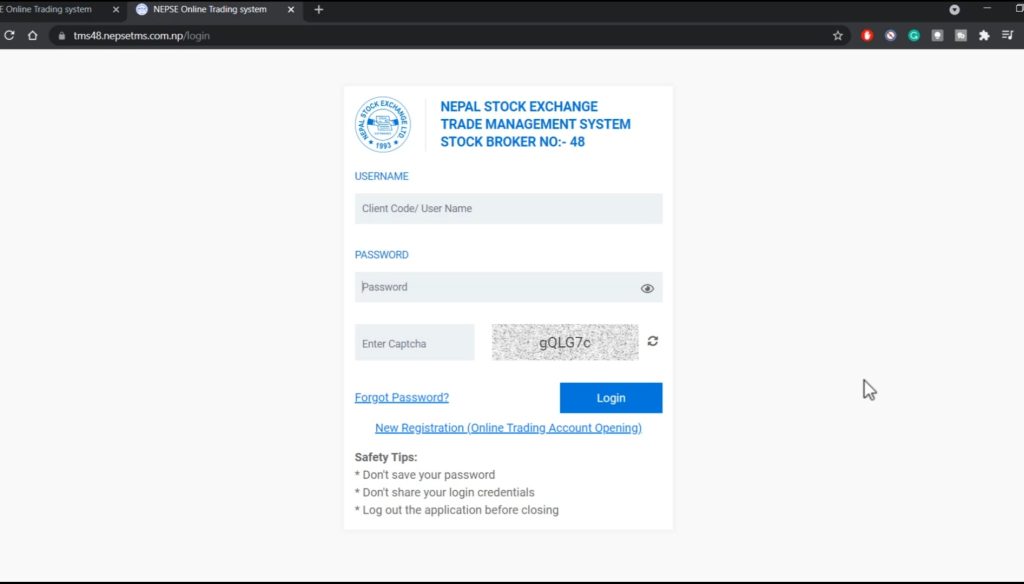
If there still arises any problem, consult your broker either by visiting or by calling on the numbers on your broker’s website.
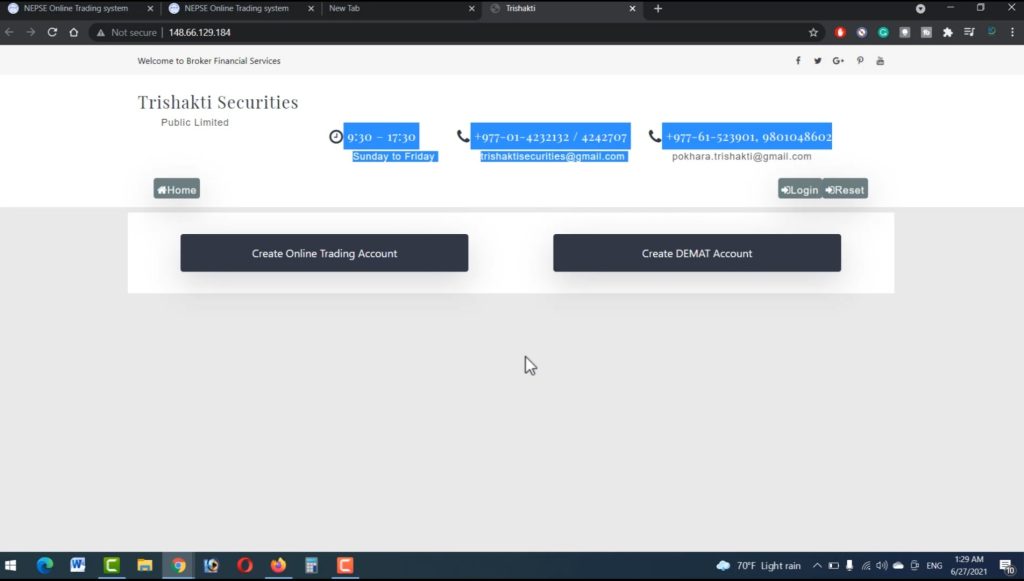
Conclusion:
This is all about how to create TMS account online. No botheration, no confusion, just a few clicks and your account is created. It is just that simple and you can enjoy online trading in the share market. I hope this article was helpful to you. Do let us know if you want to say something about this article by leaving a comment in the comment box below. Have a great day!
Subscribe to our newsletter for the latest tech news, tips & tricks, and tech reviews.