CRN number is the special number that is needed to be eligible to apply for shares online. It is generally provided by a bank or broker company to its client after opening a DEMAT Account. However, you can get your it online in case you have forgotten it. Here’s how to get CRN number online.
First, of all, you have to open a DEMAT account. I have already written an article on it. You can go through it if you haven’t opened your DEMAT account yet.
How to get CRN Number?
You can get your CRN number by filling in the C-ASBA form from the bank where you hold your DEMAT account. For this, you will need to visit the bank. You can also apply online through the e-banking of your respective bank and wait for a response. But, fulfilling all these steps might be tiring for you.
If you have a Mero Share account then you don’t need to fill-up the form and wait for the reply from the bank. You can simply check it online through the Mero Share dashboard following a few simple steps.
Follow these steps to find CRN Number in MeroShare
For Mobile Users
If you want to find your CRN number using a mobile phone, you need to use javascript to view your CRN number. For this, follow these steps.
1. Copy the above java script to your clipboard.
javascript:(function () {
var script = document.createElement('script');
script.src="//cdn.jsdelivr.net/npm/eruda";
document.body.appendChild(script);
script.onload = function () {
eruda.init()
}
})();2. Go to your Mobile Browser and click on the three-dot button.
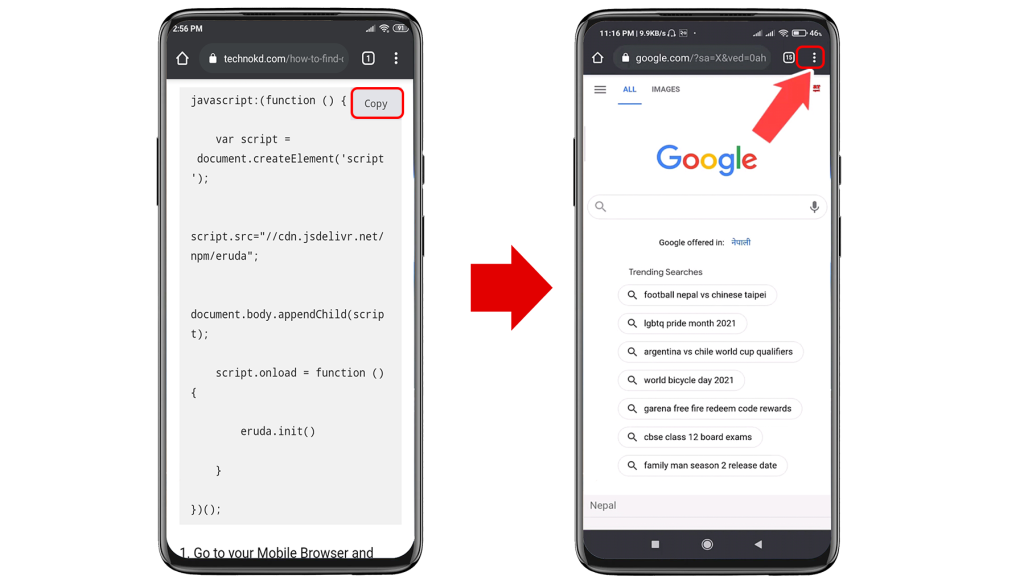
3. Select the Bookmark option and tap on edit bookmark.
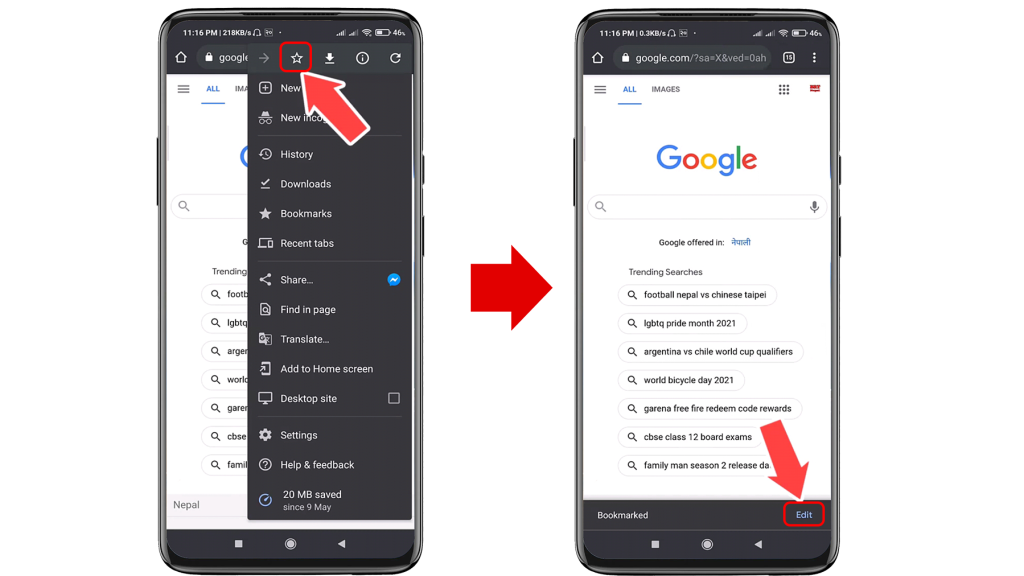
4. Enter the name and paste the above javascript in the URL box.
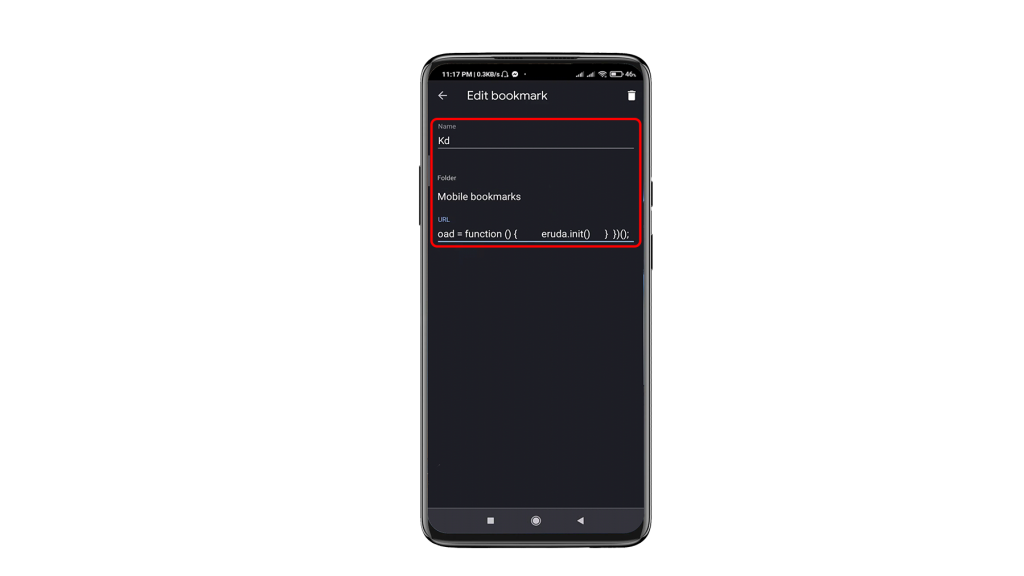
Note: This will add the above JavaScript to your bookmark which we will use to find out the CRN number in upcoming steps.
5. Login to your Mero Share dashboard and tap on the menu button on the top left.
Click Here to Visit Mero Share Web Portal
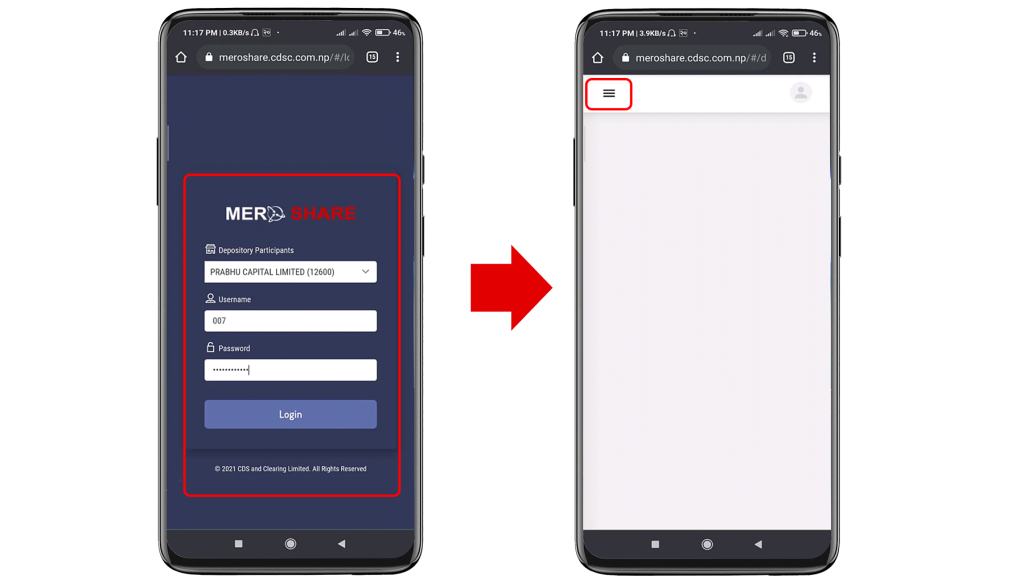
6. Click on ‘My Bank Request’ and a set of information will be displayed.
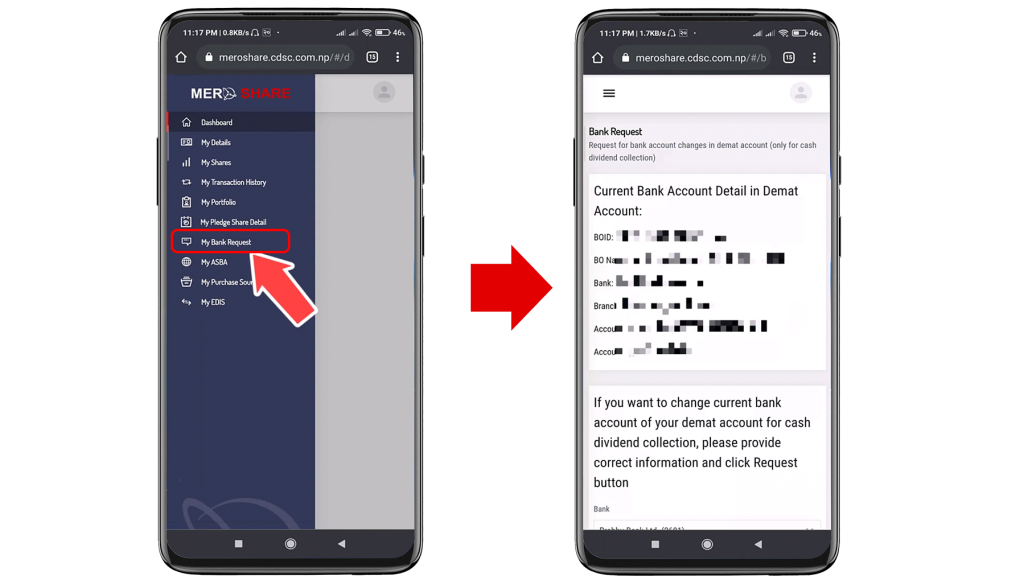
7. Search the javascript bookmark you made recently and click on it.

A setting icon as displayed above will appear on the right side of the screen.
8. Click on the settings icon and a set of options will appear. Select ‘Network’ option.
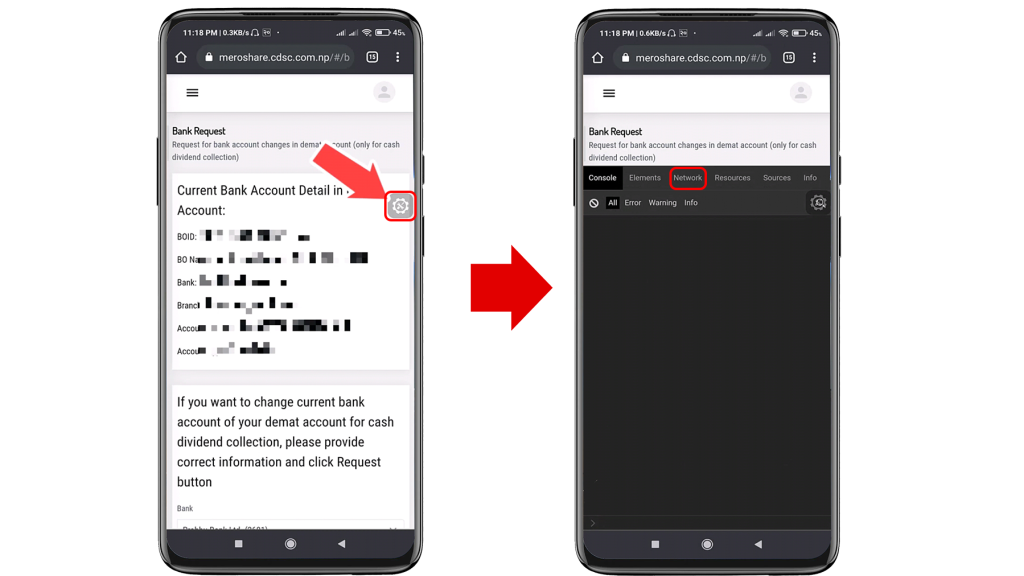
9. Click on the left menu and refresh your ‘My Bank Request’ page.
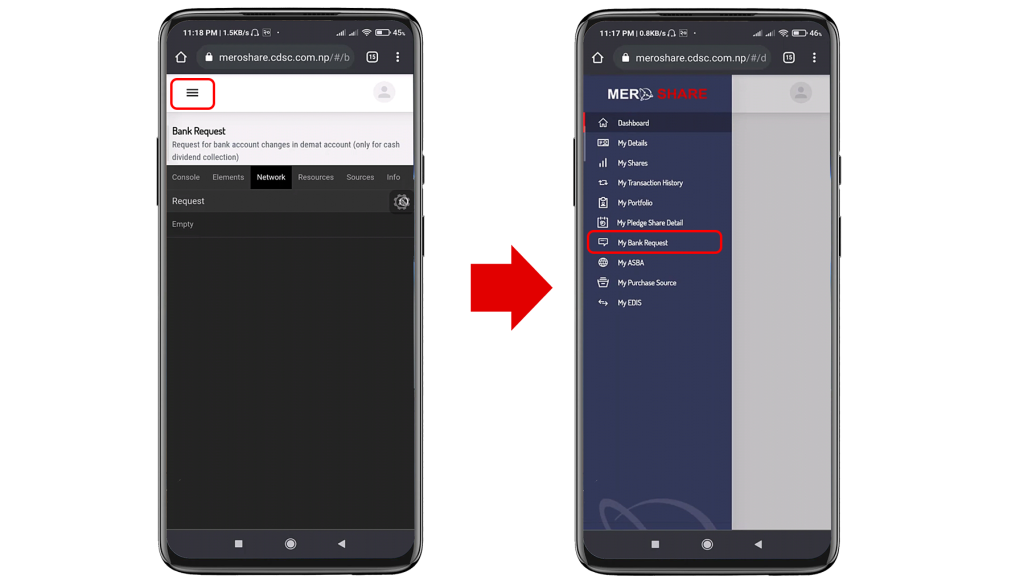
10. Check the last few options and a set of information will be displayed.
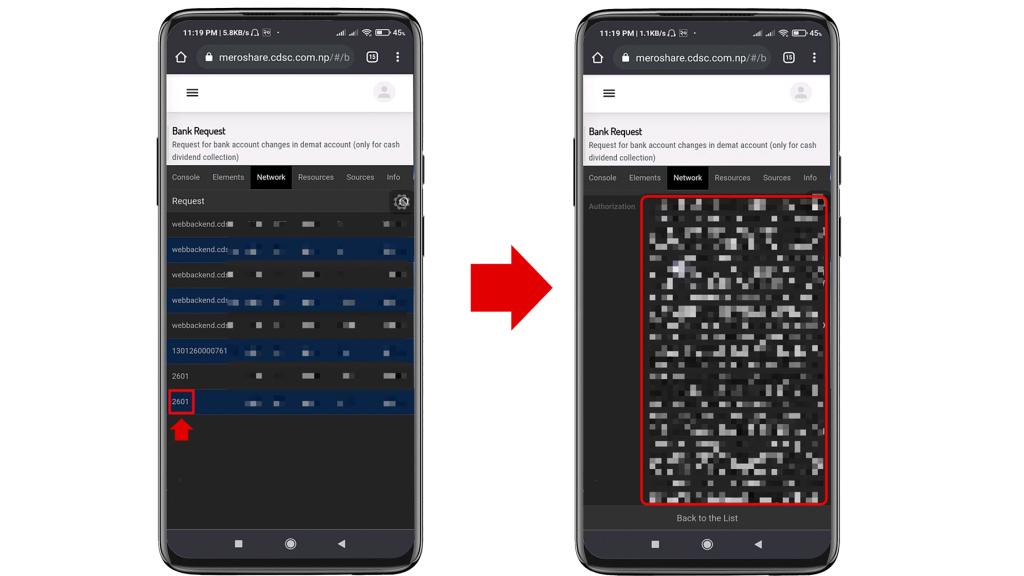
11. Click on the three-dotted button on the top right and tap on ‘Find in page’.
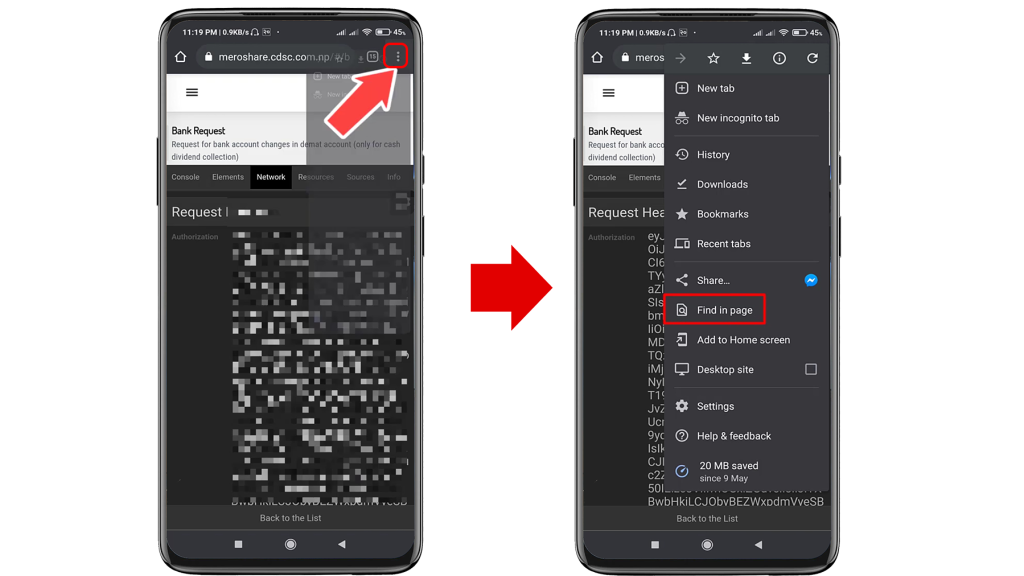
12. Type CRN number and it will be highlighted.
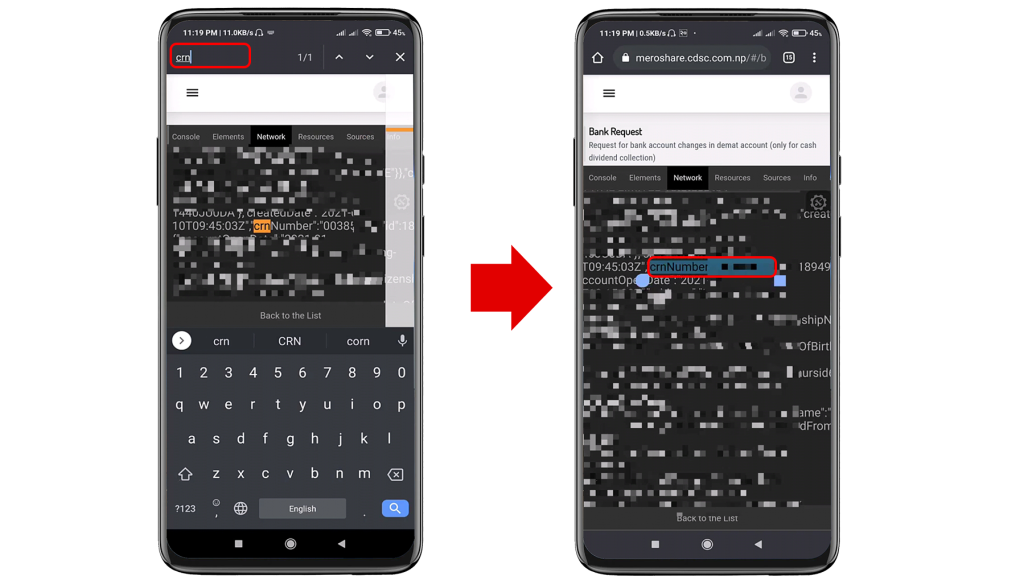
You can take a screenshot of your CRN number or copy it to your clipboard. Thus, following these steps, you can find your CRN number using your mobile phone
For Desktop Users
1. Login to your Mero Share Dashboard.
Click Here to Visit Mero Share Web Portal
Click Here to Download Mero Share App
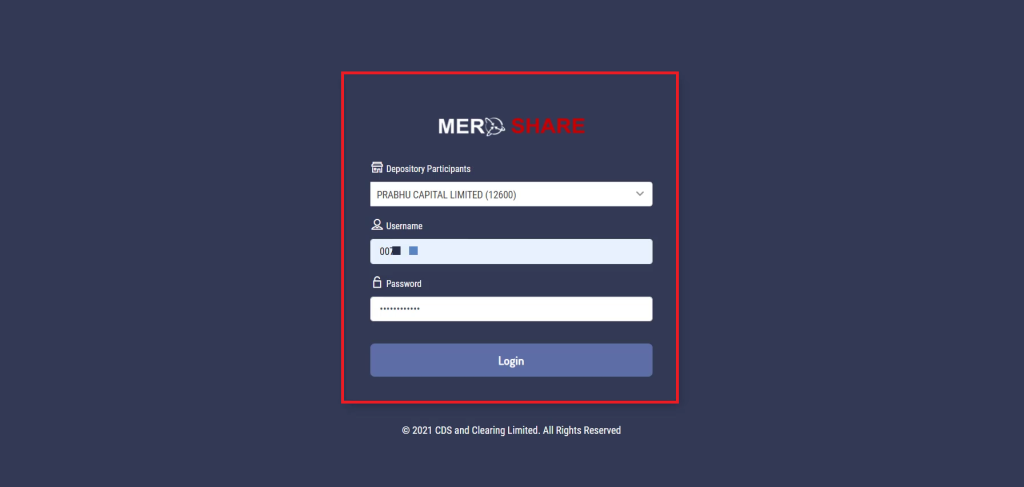
2. Click on the ‘My Bank Request’ option from your left side menu.
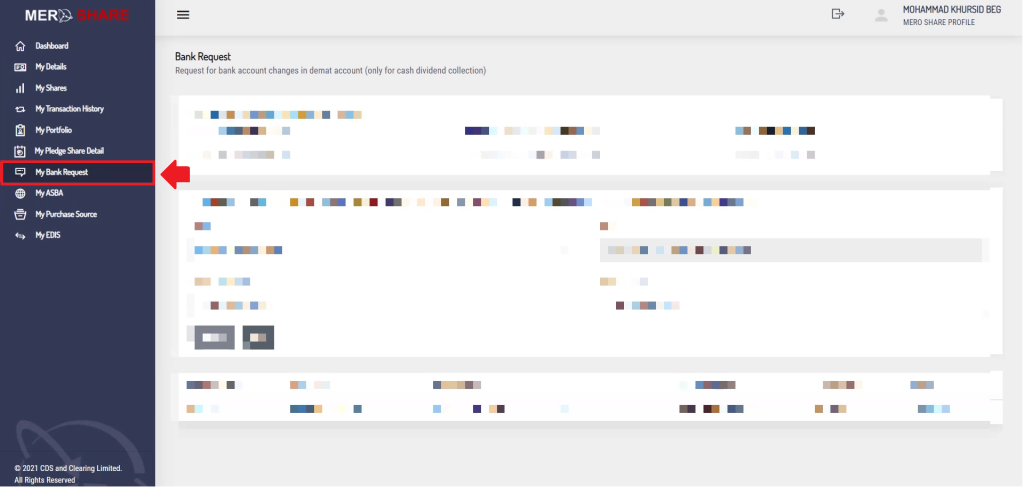
3. Right-click on your window and tap on the ‘Inspect’ option from the menu.
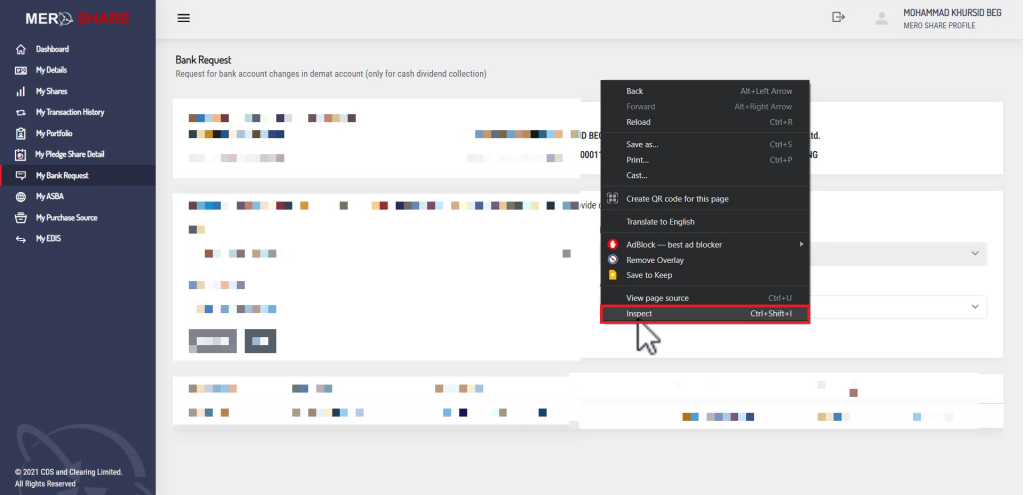
Note: You can also use the shortcut key Ctrl+Shift+I. You will be redirected to the inspected window.
4. Click on ‘Network’ and then select ‘XHR’ option.
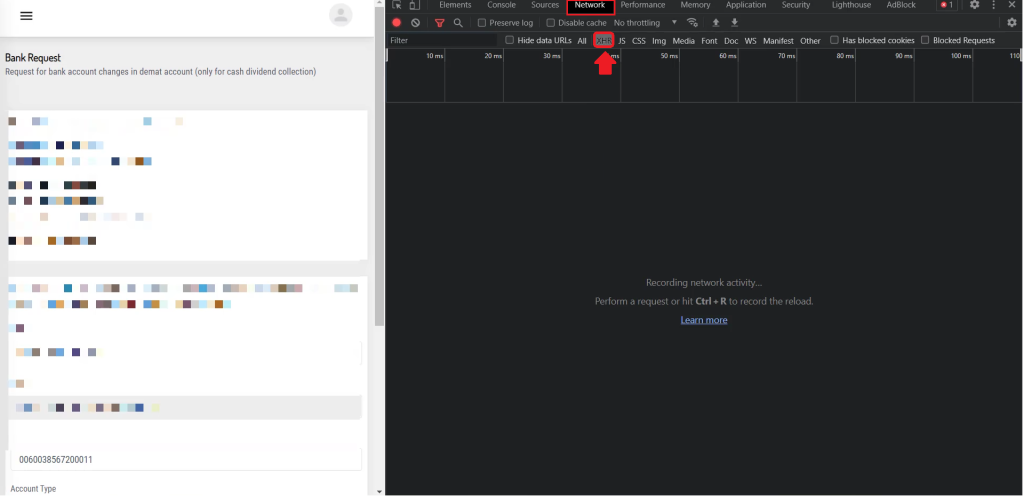
5. Refresh your Mero Share Dashboard to see different details. Check out the last few options.
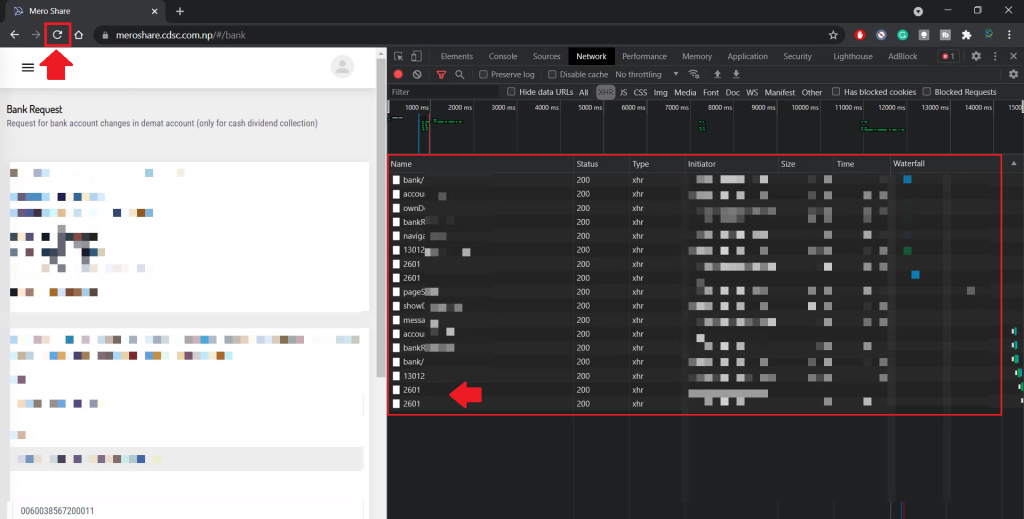
6. You will find your CRN number from the last few options.
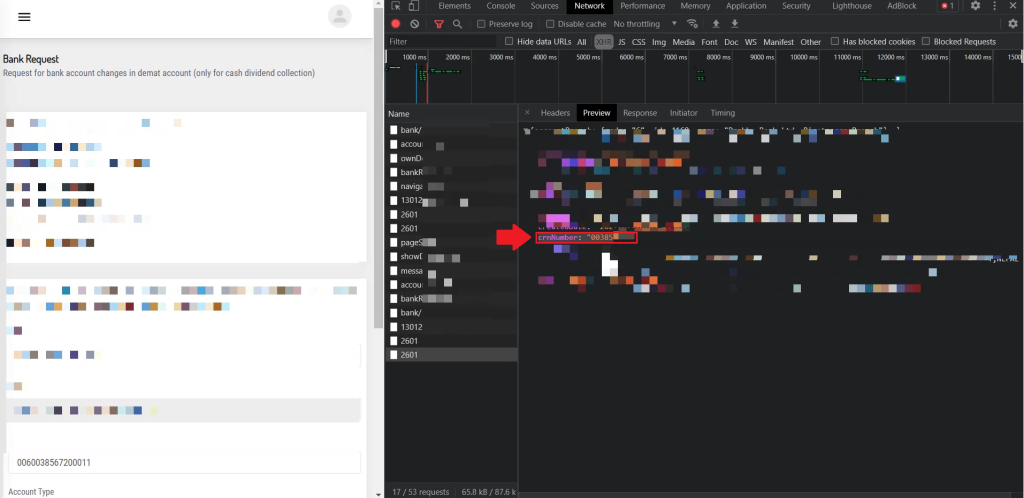
This was all about finding your CRN number using Mero Share. You can easily find your CRN number following the above steps. I hope this article was useful to you. If you have any queries regarding this topic, do comment to us.
Subscribe to our newsletter for the latest tech news, tips & tricks, and tech reviews.
