Every Wi-Fi router comes with a default network name and password. If you don’t like it, you can change them as per your choice easily in just a few steps. Here is a complete guide to help you to Change the WiFi Name and Password of NT Fiber and other internet service providers too.
The default password for most routers is very easy to know through different methods. There are different malicious software that can easily get access to your router. Changing WiFi Password makes your Network secure from hackers who may use your network for illegal purposes and avoids several dangers.
It’s recommended to change the default password. It reduces your risk of exposure to unauthorized access and hackers who may even change your settings and lock you out.
In this article, I will demonstrate to you the use of NT Fiber Internet Service. It is one of the most popular Fiber to the home service in Nepal. It comes with the best high-speed optical fiber internet packages which are very reliable and provide quality internet service to your fixed locations (home or office) through the use of optical fiber. You can change the WiFi Name and Password on other Internet Service providers too using the same process.
How To Change WiFi Name and Password of NT Fiber?
1. Find Your IP Address on the backside of your Router and enter it into your web browser.
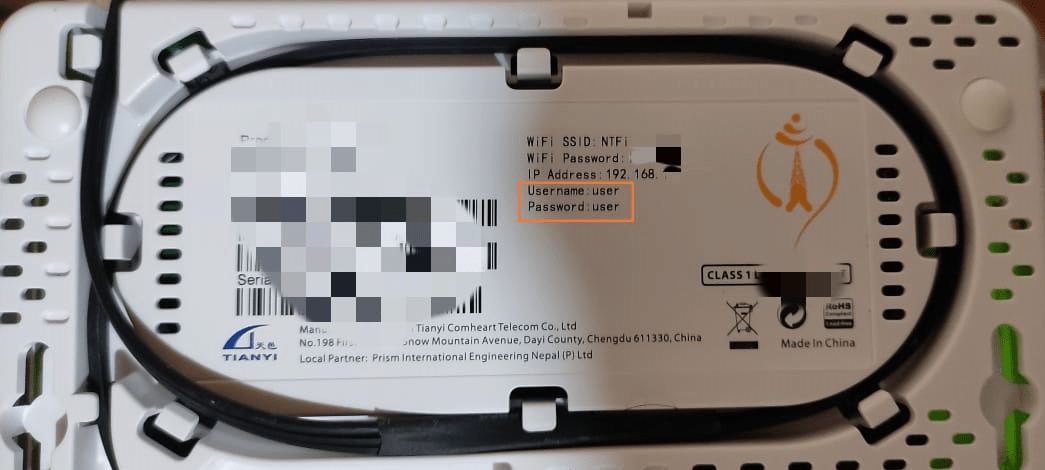
NOTE: You can find your IP address manually using Command Prompt. For this follow these steps:
- Press Windows+R, type “cmd” and then press Enter to open a Command Prompt.
- In the Command Prompt, type the command ipconfig and press Enter.
- Look at the “Default Gateway” section where your IP address will be displayed.
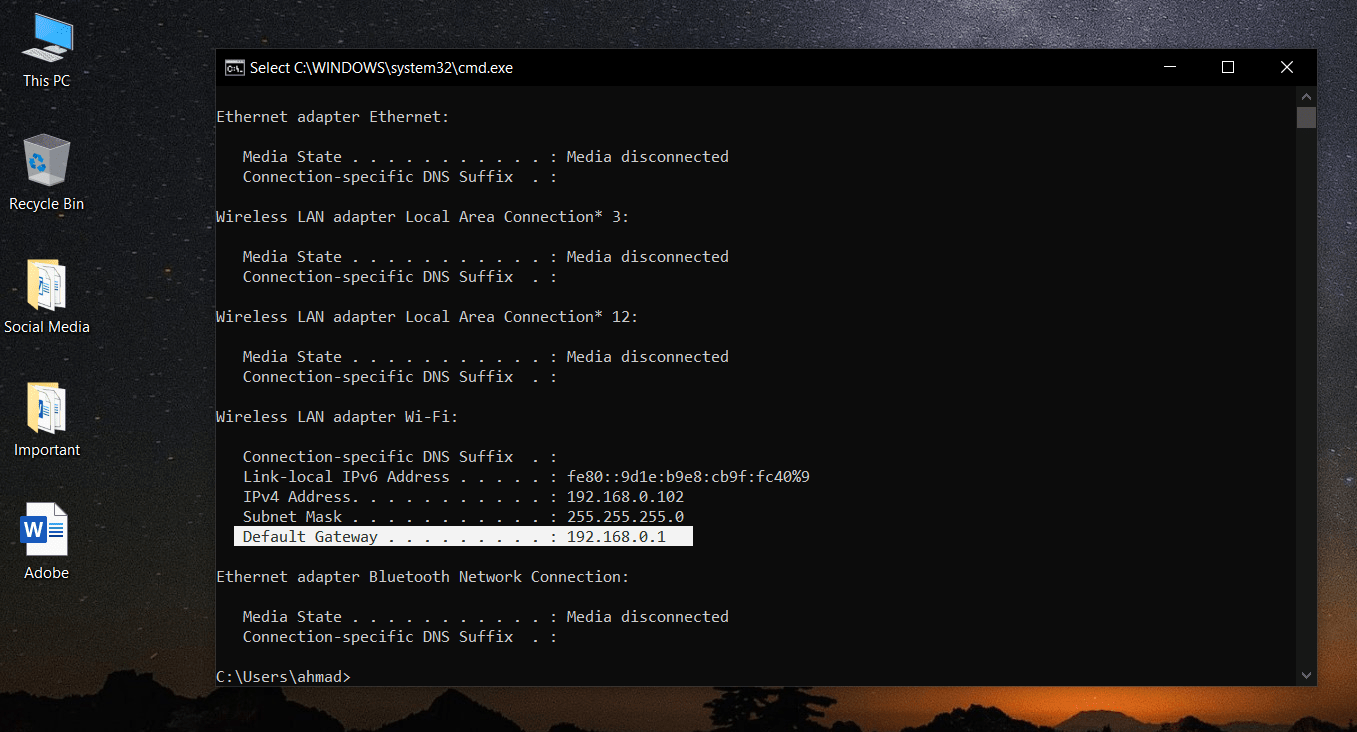
2. Enter the default username and password to Log in.
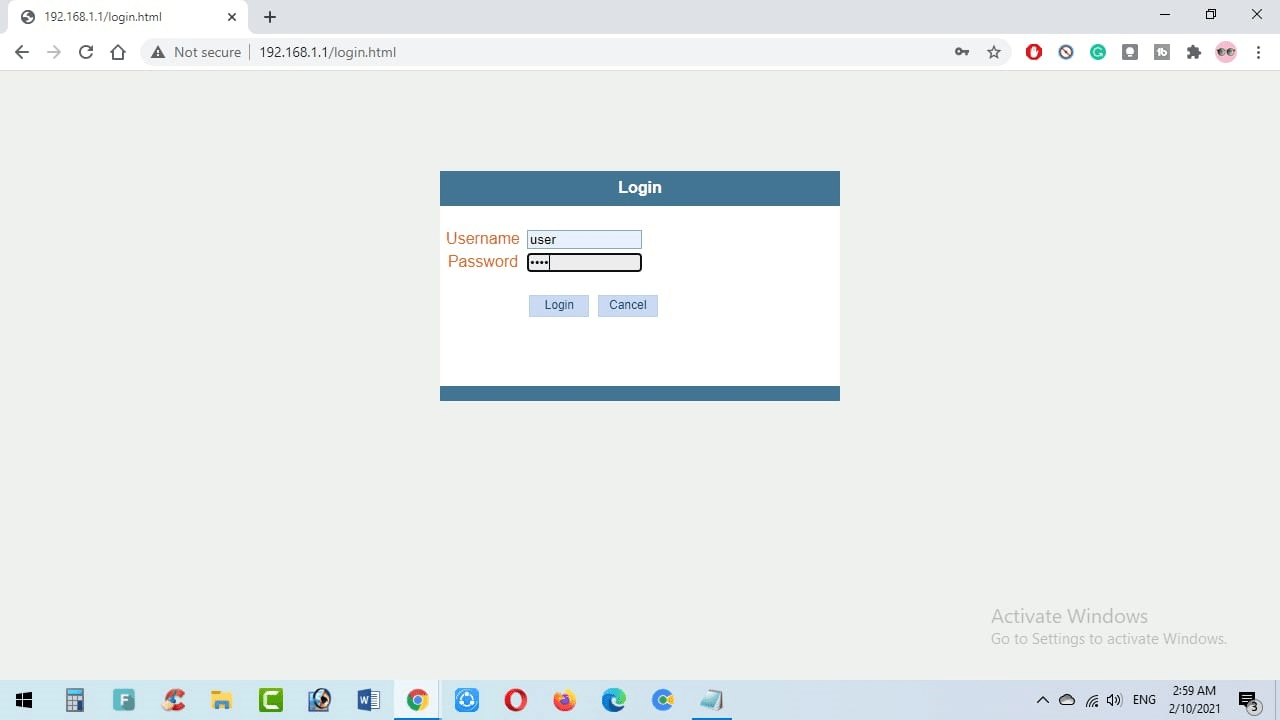
3. Go to “Wireless” and look for the option “Security”.
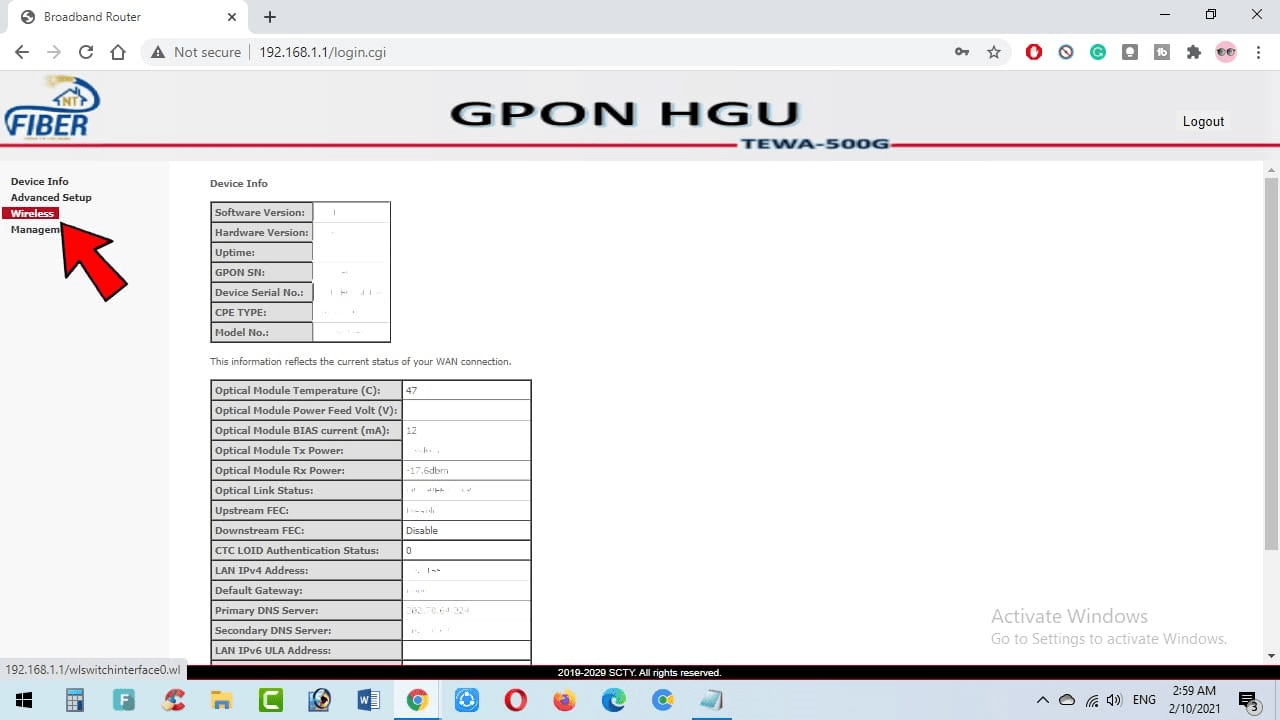
4. Open “Security” and look for an option “WiFi name” or “SSID”.
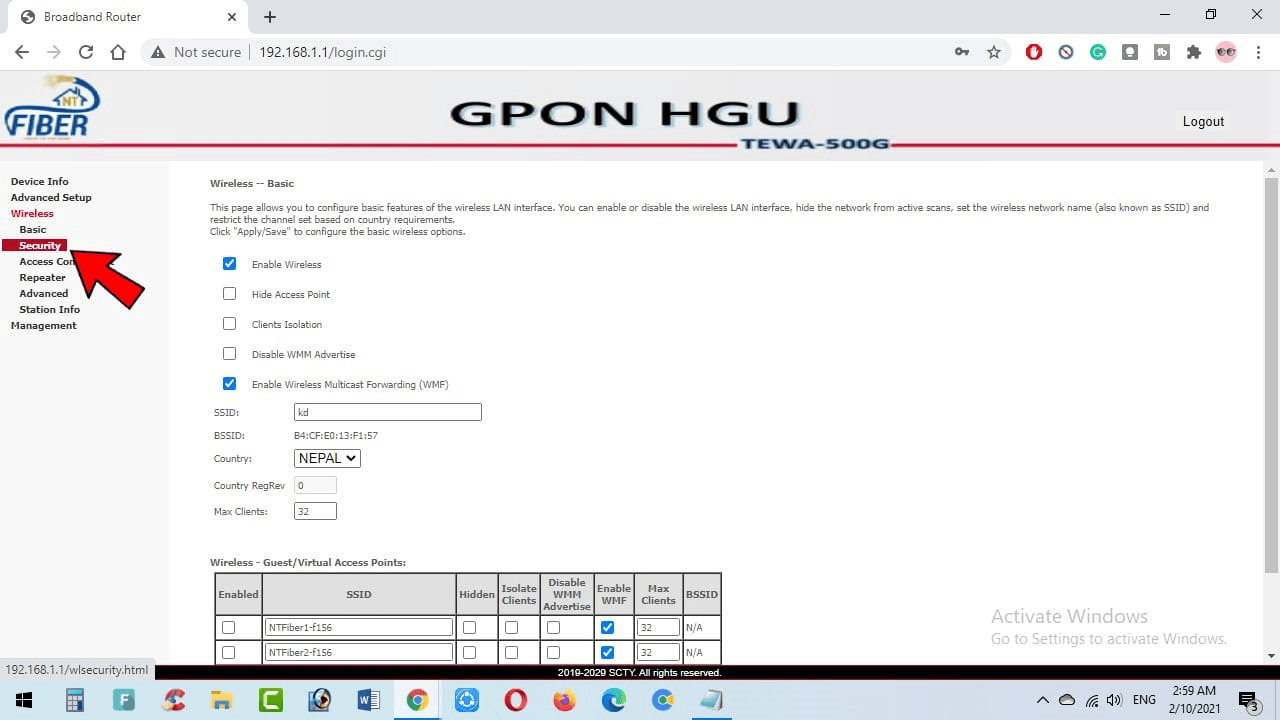
5. Enter your new Wi-Fi name or SSID and click on “Apply/Save”.
NOTE: To hide your WiFi, click on the “Hide Access Point” checkmark and click on”Apply/Save”.
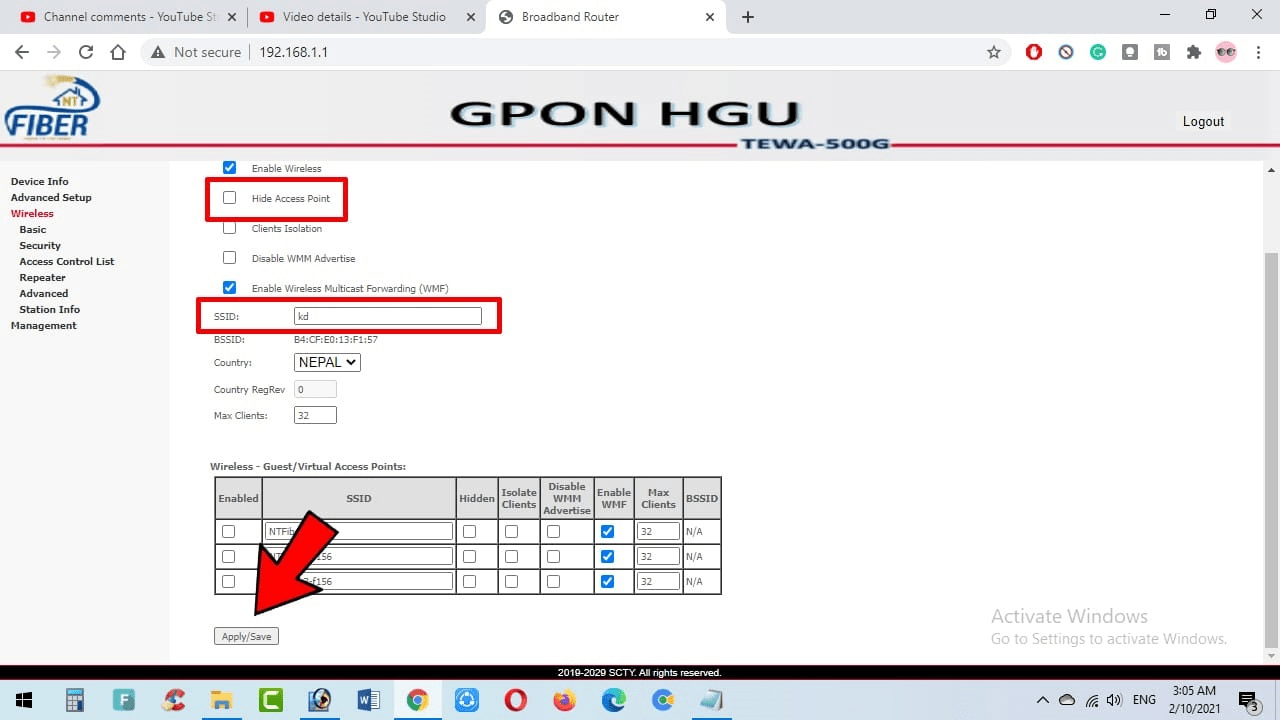
6. To change your WiFi password, go to “WPA/WAPI passphrase” and enter the strong password click on “Apply/Save”.
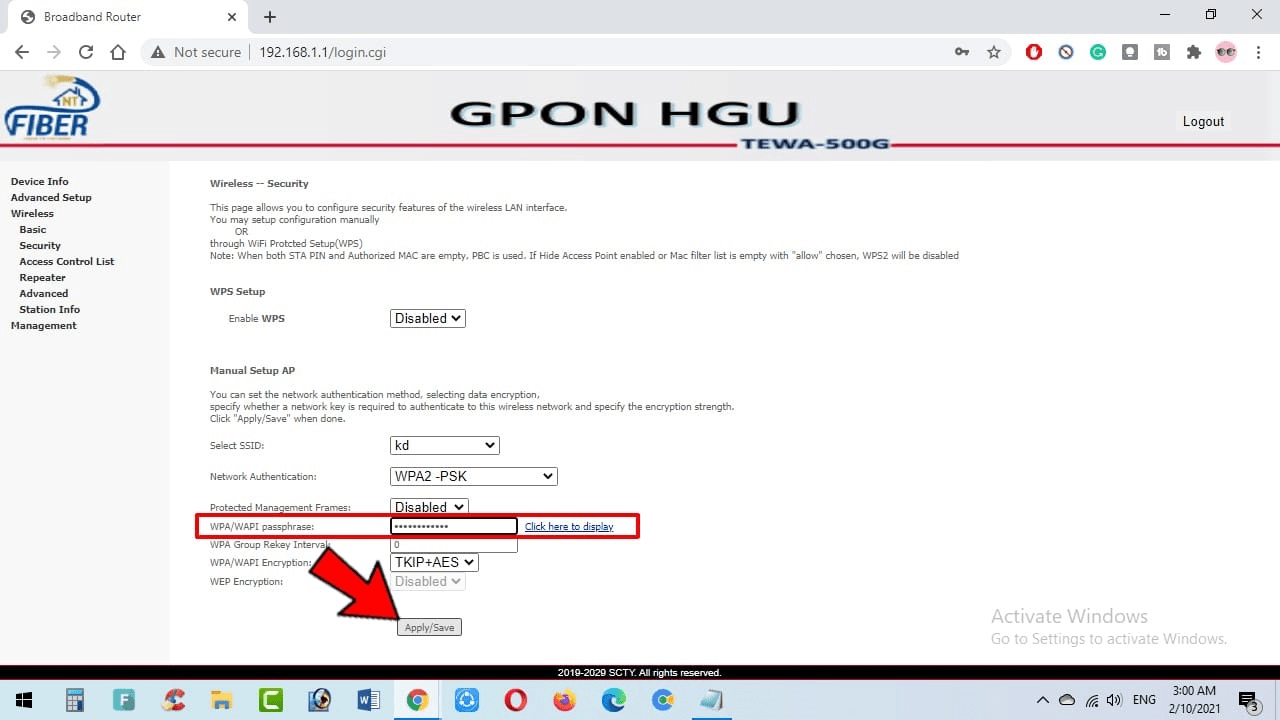
Tips for choosing Strong WiFi Names and passwords:
- Don’t give away any personal information.
- Don’t use the identical name for multiple networks.
- Do use a combination of letters, symbols, and numbers
- Don’t use common passwords
- Do use a password longer than 12 characters
- Do use a unique password and don’t share it with anyone.
After changing your WiFi Name and Password, you’ll have to reconnect all your devices again by entering the new Wi-Fi name and password. Your devices won’t be able to connect until you do.
This is all about changing the WiFi Name and Password of NT Fiber. You can change the WiFi Name and Password of other ISP’s too using a similar process.
If You Still have any doubts or any problems let us know in Comment Section.
Also Read:
How to Pay Khanepani Bill from eSewa?
Subscribe to our newsletter for the latest tech news, tips & tricks, and tech reviews.

