Do you want to know about how to add 2 phone numbers in eSewa ID? We have come up with an article in which this question will be dealt with. The steps are quite easy and simple that can be carried out with few clicks. Before going to the steps, please allow me to mention a few things about the app.
In Nepal, eSewa has become a household name. It is a digital wallet where you can have utility bill payment, topup, pay internet bill, airlines and bus ticketing, movie ticketing, make a bank transfer (eSewa to bank), scan and pay to the merchants, transfer money to other’s eSewa ID and many more. The app has many other features. Here, we’ll know how to add two phone numbers in an eSewa ID.
Let me first mention the eSewa app.
How many login credentials and devices can be added to eSewa?
eSewa provides you with a convenient feature where you can have multiple login credentials.
- Talking about devices, you can have the utmost of 3 devices bind in eSewa.
- As for login credentials, you can add up to 5 secondary details to your ID, mobile number or email ID.
Before adding the secondary number
When you first created your eSewa ID, you needed a phone number for this procedure. But now, probably, you want to add a secondary number so that you can make transactions through both the numbers, which could be quite delightful for you. To add another number, you can go through the steps given in this article.
How to have 2 phone numbers in eSewa?
Let’s move further to see how we can add another number to the eSewa ID. Here you are.
- Open eSewa app on your phone. Probably, you have already downloaded the app. If not, click here to download.
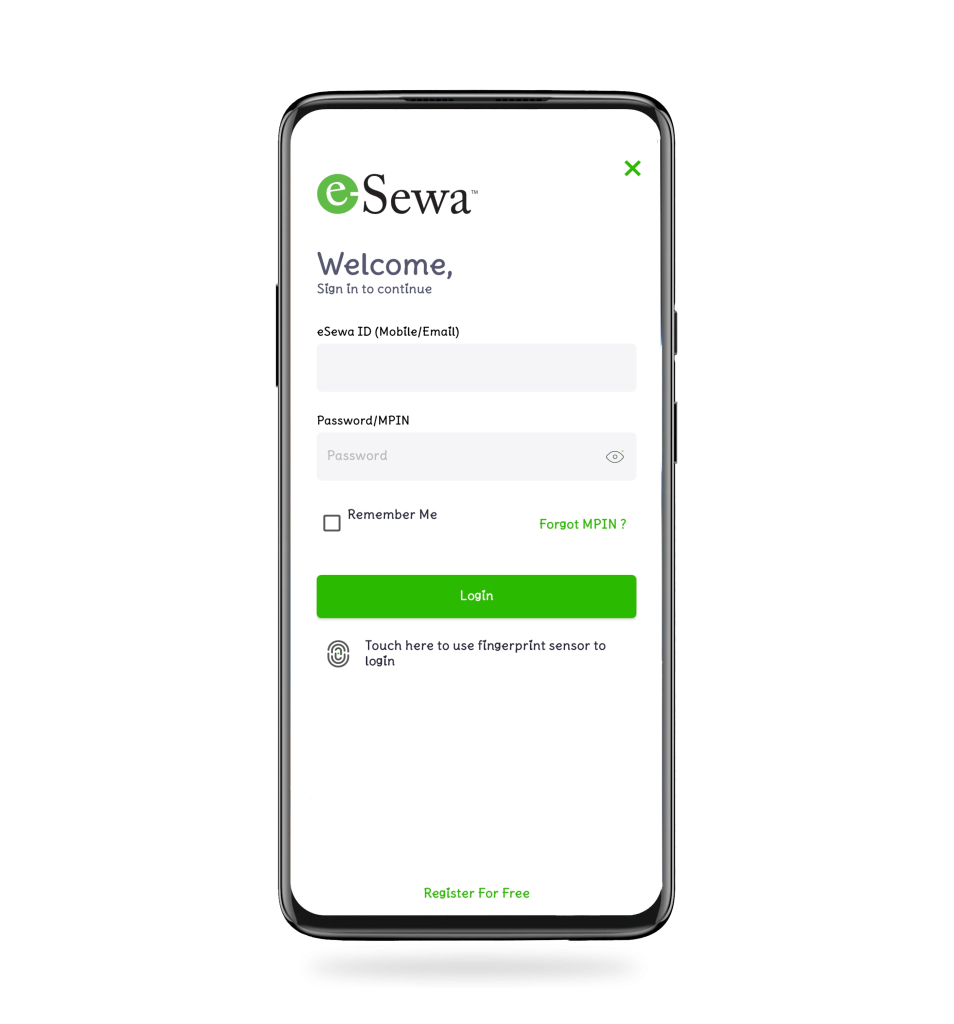
2. Click on your profile which you can see at the top left of your screen.
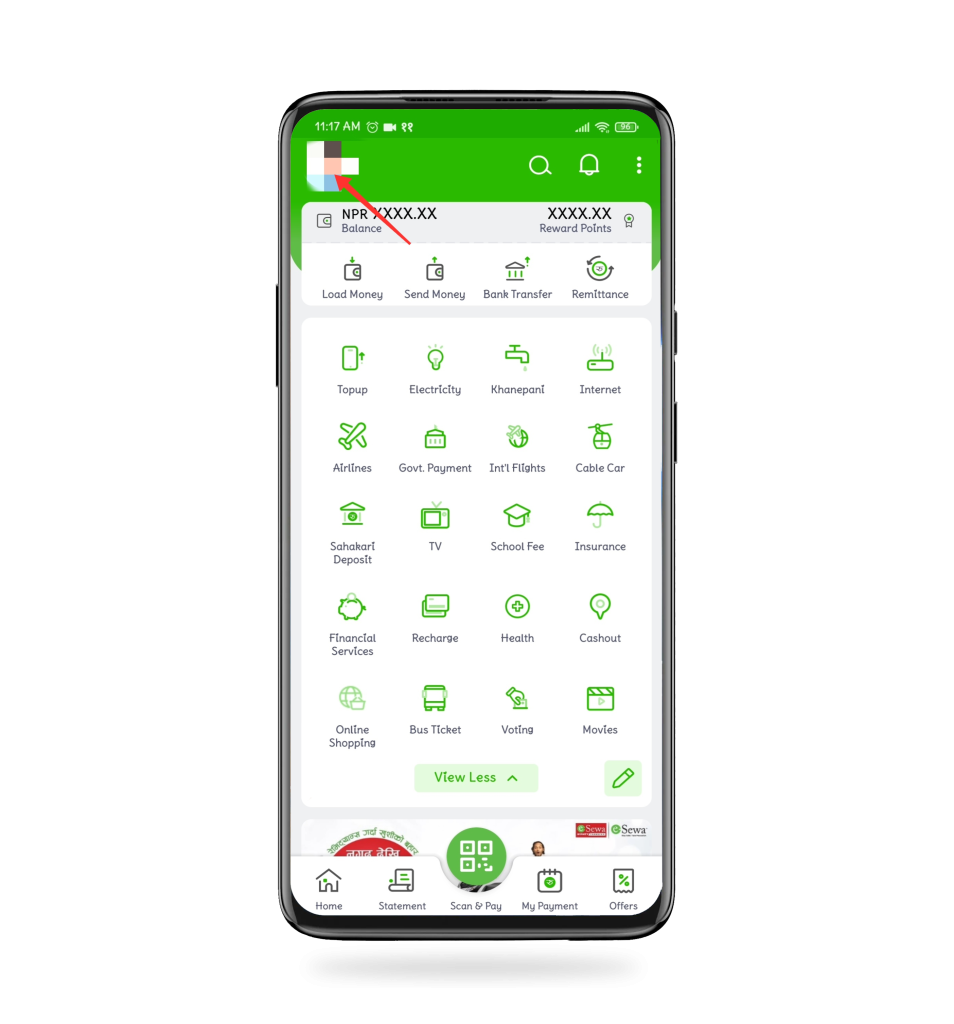
3. Then tap on devices and credentials.
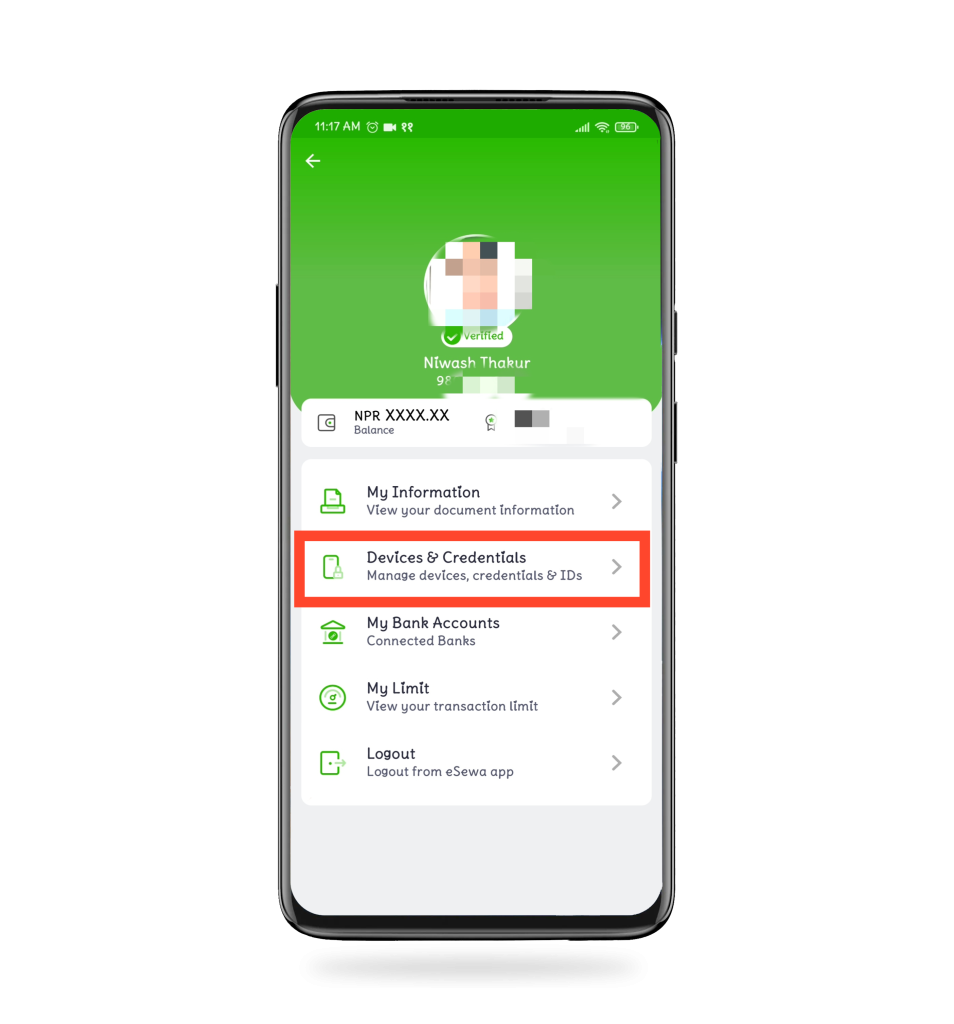
4. Click on credentials at the top and tap on add option at the bottom.
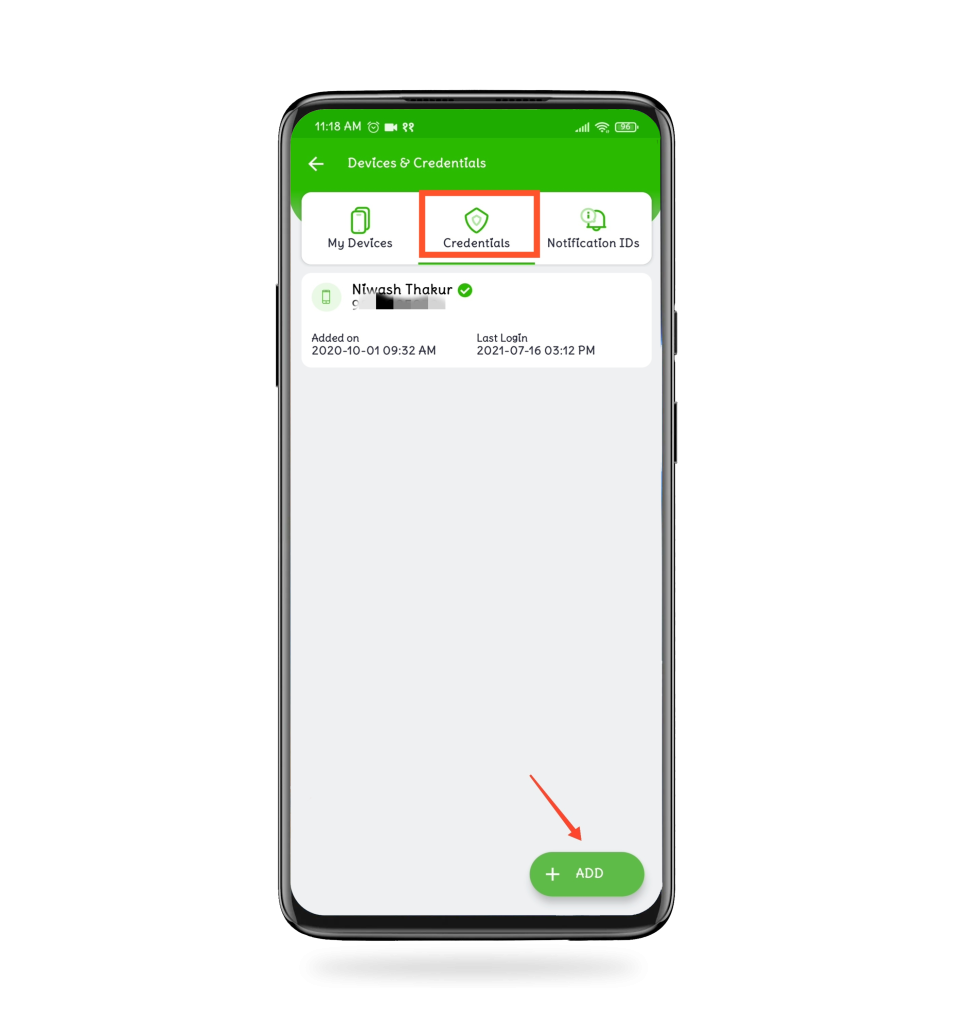
5. Enter the phone number and name of the user and then click on proceed.
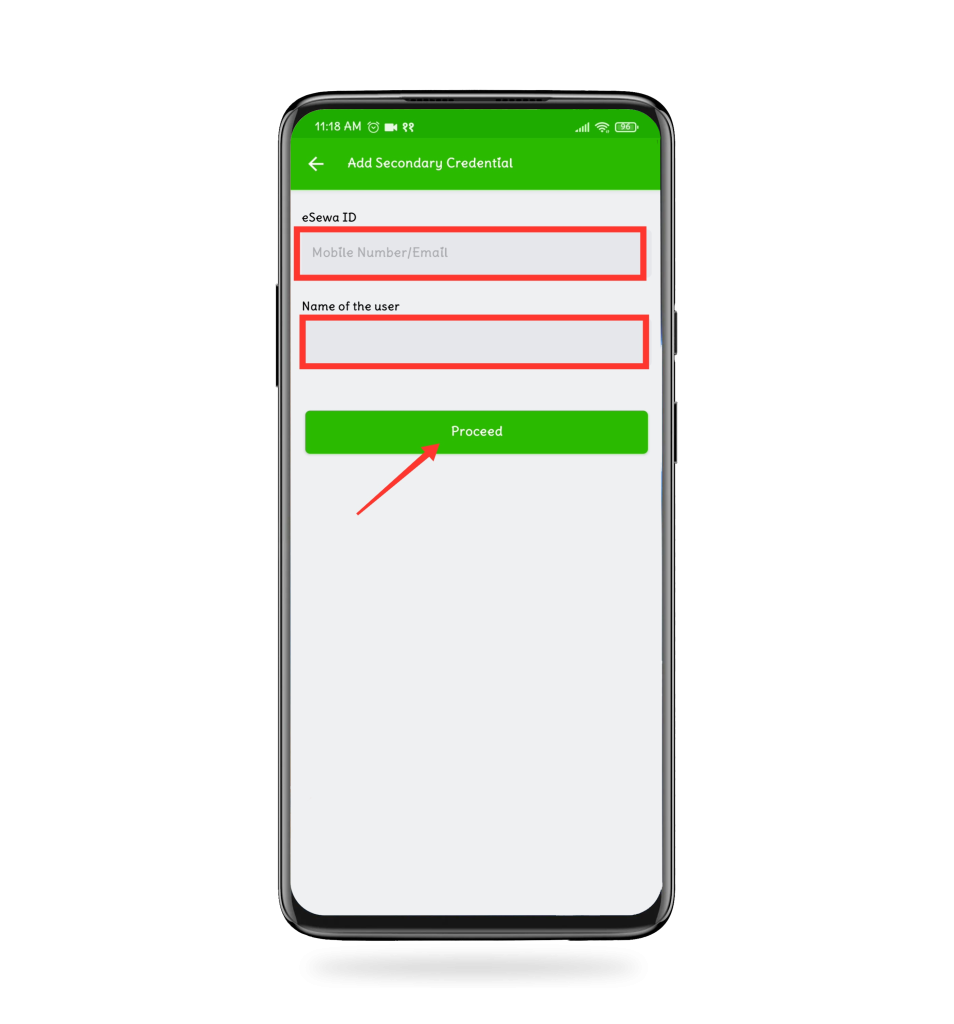
6. Enter the 6-digit verification code that you receive on your added number and tap on proceed.
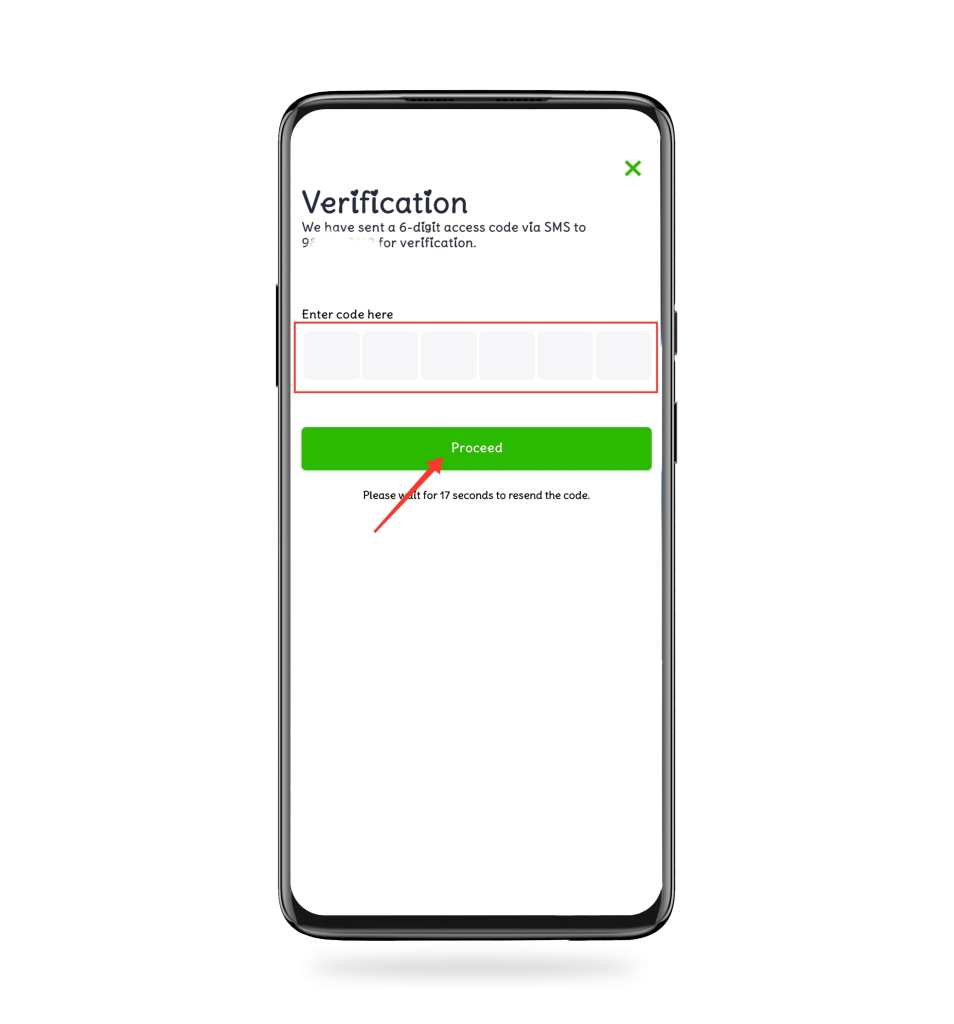
7. Set and confirm the new MPIN and click on Done as shown in the image below.
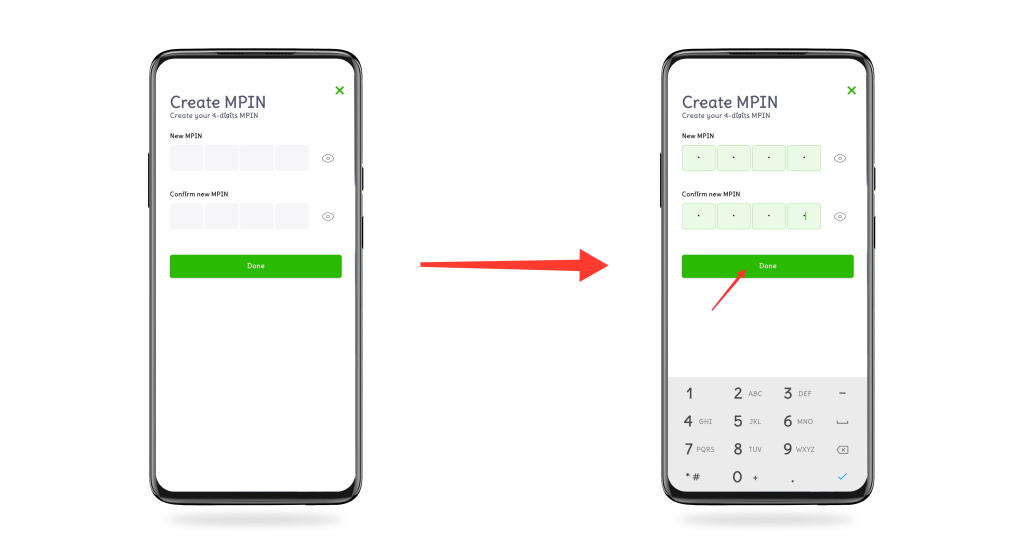
8. Lastly, press on Ok. You will find that the number you added is shown on the screen.
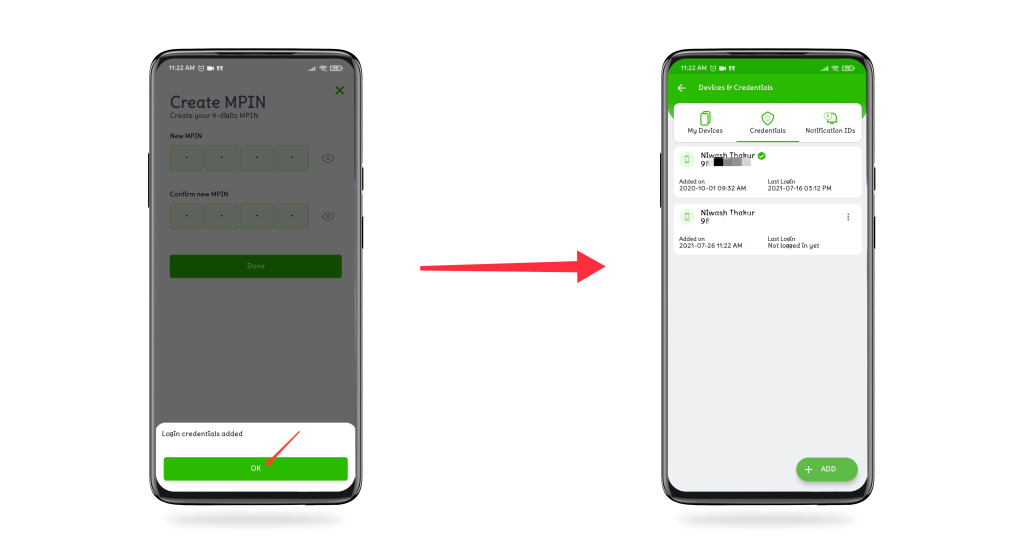
Final Words
In conclusion, this is all about how to add two phone numbers in eSewa ID. This way, you can have two phone numbers for one ID. Hope this article helped you to get the answer to the question in the title. Stay tuned to get similar useful articles.
Subscribe to Techprasar for the latest tech news, tips & tricks, and tech reviews.
