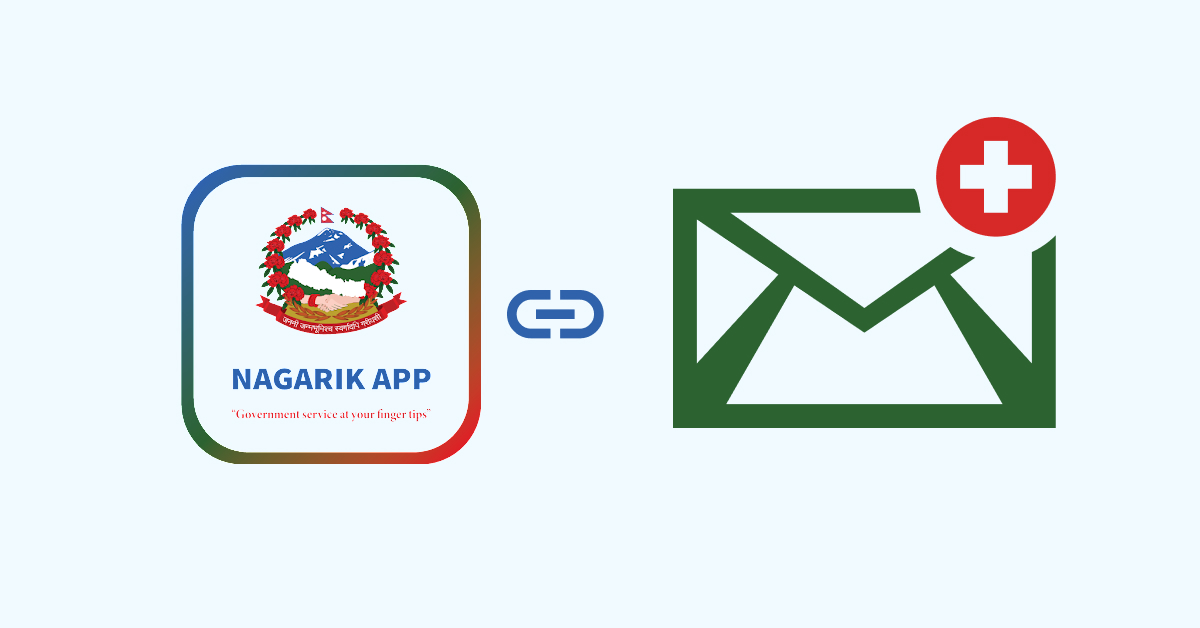Nagarik App is a popular digital platform in Nepal provided by the government of Nepal that offers a wide range of services to its users. One of the most important features of this app is the ability to link email accounts. You can stay updated regularly if you link email in Nagarik app.
If you are new to the application, then you might find it difficult in linking your email to the app. But do not worry as you are in the right place to know how to link email in Nagarik app.
Why Link Email in Nagarik App?
There are many advantages of linking your email in the Nagarik app. First of all, the app provides different services which require email to work. You will also receive updates and information regarding your Nagarik account.
Recommended Article: How to Register Nagarik App? – A Complete Guide
How to Link Email in Nagarik App?
You can easily link your email address in the Nagarik app by using your smartphone. The method is the same for Android phones as well as the iPhones. In order to link email in Nagarik app follow the steps given below:
- Open the Nagarik application on your phone.
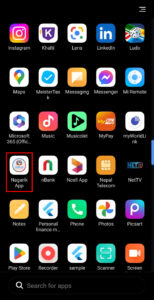
- Tap on ‘Profile’ at the bottom right-hand corner.
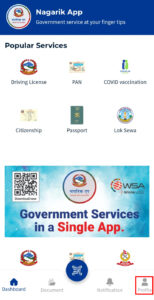
- Click on ‘My Details’.
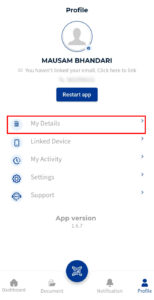
- Select ‘E-mail Address’.
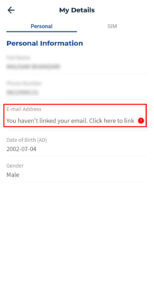
- Tap on ‘Link Now’.

- Type your email and then click on the ‘Proceed’ button.
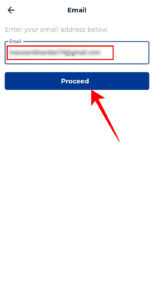
- Enter the verification code you receive in your email and then tap on ‘Proceed’.
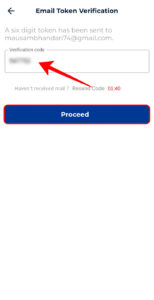
- Go to ‘Profile’ to make sure that there is a tick by the side of your email address.
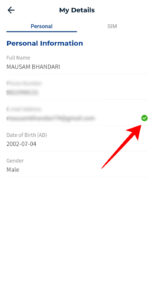
So, you will be able to link the email address and use the different features requiring email by following the above steps. In the profile, you can also tap on ‘You haven’t linked your email. Click here to link’ and follow the remaining steps from step 5 to link the email address.
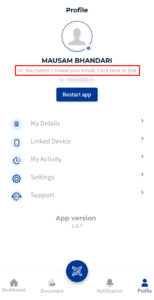
How to Change the Linked Email in Nagarik App?
When you link email in Nagarik app, you may also sometimes want to change it. The application gives you the option to do so very easily. To change the linked email in the Nagarik app follow the steps below:
- Open the Nagarik application on your smartphone.
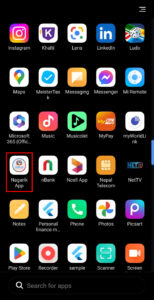
- Tap on ‘Profile’.
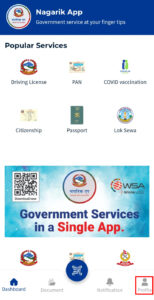
- Click on ‘Settings’.
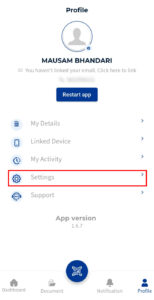
- Select the ‘Change Email’ option.
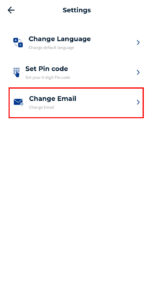
- Enter your new email and then tap on ‘Proceed’.
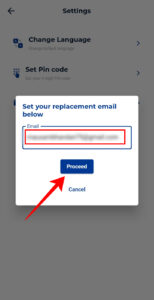
- Type the verification code you receive in your email and then tap on ‘Proceed’.
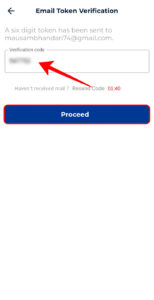
If you go to your profile and check your email, you can see that your email address will be updated.
Conclusion
You will be able to link your email address by following the above article. We hope that you are now able to link email in Nagarik app and use all the features which require email. Do share the article with your friends and help us grow. Please do follow us to receive updates on various applications with how-to blogs. In case of any queries or confusion, do leave your comments below.
Frequently Asked Questions (FAQs)
How can I Know if my Email is Linked to the Nagarik App or Not?
It is very easy to find out whether your email is linked to the app or not. To find out, open the Nagarik app and then go to your profile. Click on My Details and see below the email address. If you see the warning saying that You haven’t linked your email then the email is not linked. However, if you see a green tick by the side of the mail, the email is linked.
Why am I Not Receiving the Verification Code to Link the Email?
If you have access to the email and you do not receive any code, it may be because the server is busy or maintenance work is going on. It may also be due to your poor internet connection. In case the error continues, email [email protected] for support.